|
|
Contour Represents
Cut chamfers using one of the following options. Select contours as required.
|
Imaginary Chamfer Corner |
Cut chamfers that are not in the design. The
system detects sharp corners (according to the search criteria) and ignores
designed chamfers. Note: When using this option, material is removed from a part even if the part was defined in the NC Setup and if the Parts Safe Milling option was set to Active. The Imaginary Chamfer option ignores this setting to mill into the designed part. |
|
Chamfer Geometry Top |
Chamfer according to the upper contour. |
|
Chamfer Geometry Bottom |
Chamfer according to the lower contour. |
Note: These options also appear in the Contour Manager > Multi Contours Selection and Contour Manager > By Criteria options, if the Chamfer Detect boundaries option is selected. In both of these locations, the initial value is initially obtained from the value defined in the Contour Represents field.
The image below left shows chamfers designed into the part and also chamfers that are to be milled using the Imaginary Chamfer Corner option. Examples of the Top and Bottom Chamfer Geometry contours are also shown. The image below right shows the chamfered results.
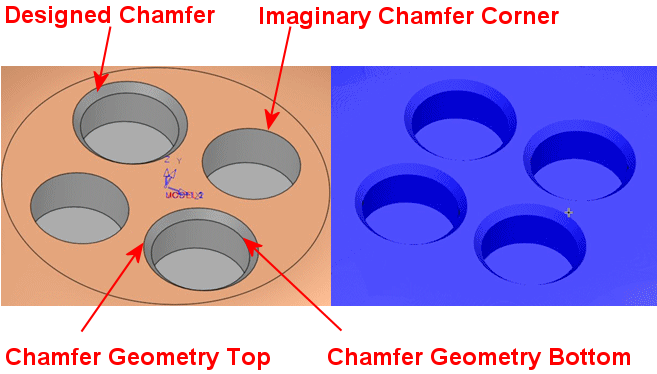
|