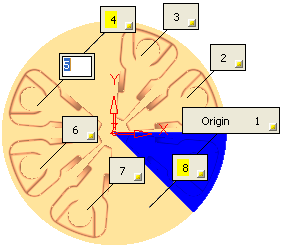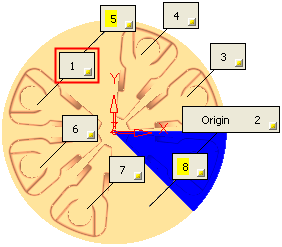|
|
Element Milling Order
Define the milling order of the transformation elements.
In the example below, the labels clearly define the origin point and the milling order of the transformation elements.
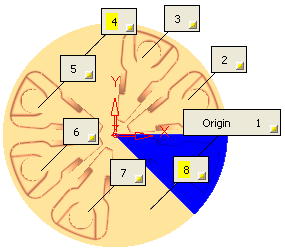
The following options are available in a dropdown list:
|
Definition |
The milling order is defined by the order in which you selected the transformation elements.
|
||||||||||||
|
Manually |
Manually define the milling order of the transformation elements. The following parameter is displayed.
|
||||||||||||
|
Prime X |
Set the initial milling direction and, if the direction is either X or Y, select the Array Milling Order; Bidir (Bidirectional) or Unidir (Unidirectional). |
||||||||||||
|
Prime Y |
|||||||||||||
|
Prime Z |
Note: For additional information on labels, see the description of Transformation element labels.
|