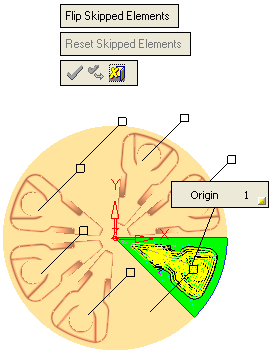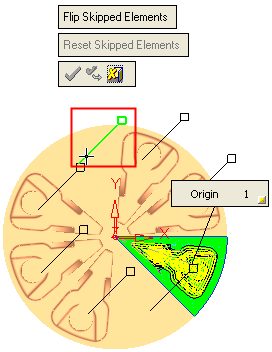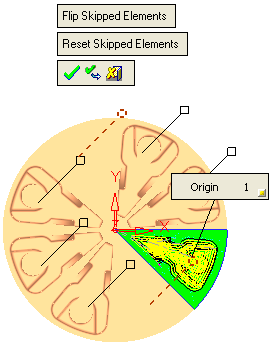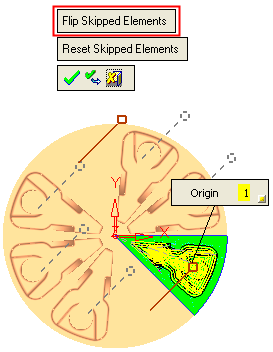|
|
|
Skip Elements |
Select the transformation elements to be skipped - where machining is not required. |
In the examples below, two cavities are missing which means that machining must not occur here - these transformation elements need to be skipped.
Press the button in this parameter row to select the elements to be skipped.
For example:For example:

|
The following screen parameters are displayed along with the origin and "hidden" destination labels: |
Highlight and pick the destination labels whose elements are to be skipped: |
|
|
|
|
The selected labels are displayed with dashed lines to differentiate them from the labels whose elements need machining. Select OK |
In some cases it might be easier to select the few instances that we want to include rather than the ones we want to exclude. This can be done while in the Skip element selection. Click the Flip Skipped Elements button. This flips the display state of the labels. Note that for "shown" labels, the skipped elements are highlighted in yellow. |
|
|
|
When you exit the selection, the number of elements selected to be skipped, is displayed on the button.
For example:For example:

Note: For additional information on labels, see the description of Transformation element labels.
|