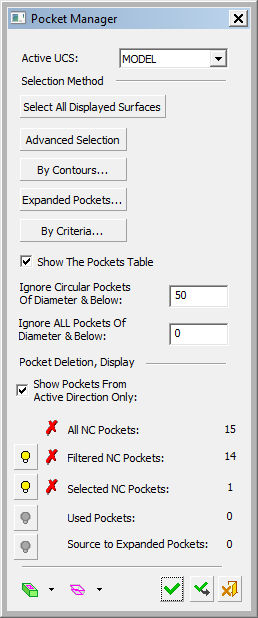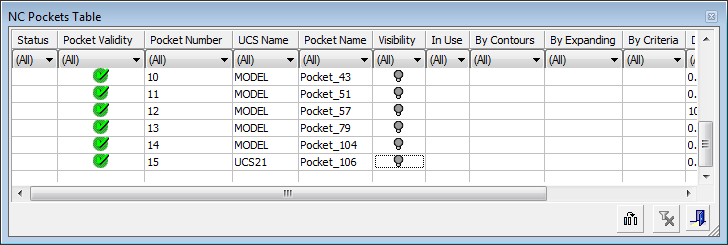Pocket Manager: By Contours
Access: Open this function from the following location:
-
Click the By Contours option in the Pocket Manager dialog.
Manually define pockets (using contours) that the automatic analysis was not able to detect due to the pocket recognition rules. Activate a UCS and pick one or more composite curves to analyze and recognize the new pocket(s).
In the example below, the Pocket Manager, Pocket Table and predefined composite curves are shown before the By Contours option is usedused.
|
|
|
|
|
When the By Contours option is usedused, the Contour Selection dialog is displayed.
- Activate a UCS, pick one or more composite curves and <exit><exit>, to analyze and recognize the new pocket.
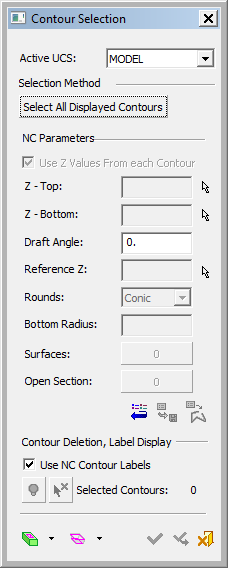
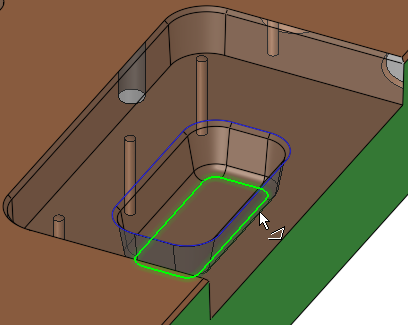
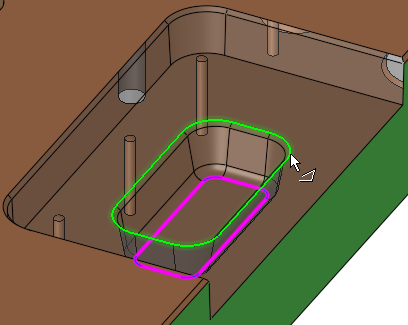
-
To make contour selection easier, right-click in the graphics area and make the following selection from the popup menu.
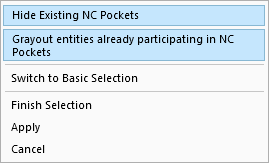
-
When the required contours have been selected, <exit><exit>. The Contour Selection dialog shows that contours have been selected and whether they are valid. In the graphics pane, labels are displayed on the selected contours, indicating whether they are valid or not.
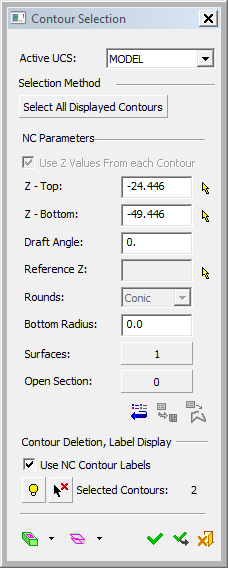
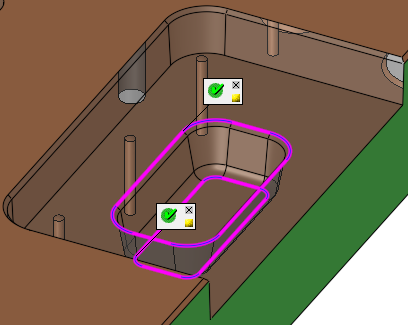
-
Click OK in the Contour Selection dialog to analyze and recognize the new pocket.
The Pocket Manager and Pocket Table dialogs are re-displayed, showing that an additional pocket has been recognized.
-
In the Pocket Table dialog, the Status column displays an icon (
 ) to indicate the row containing a new item that has yet to be approved. This icon is removed when you click Exit.
) to indicate the row containing a new item that has yet to be approved. This icon is removed when you click Exit. -
The By Contours column also displays a plus (+) validity sign indicating that this is a By-Contour recognized pocket.
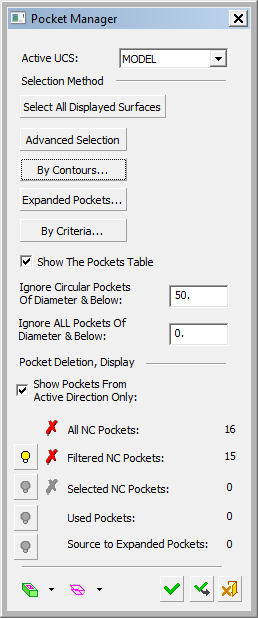
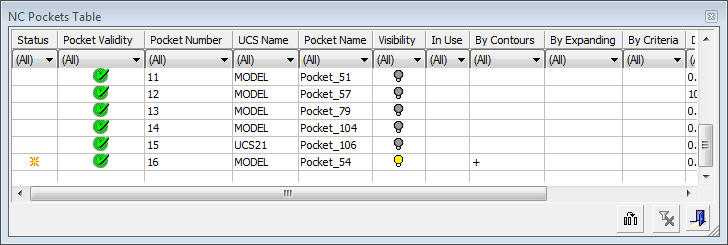
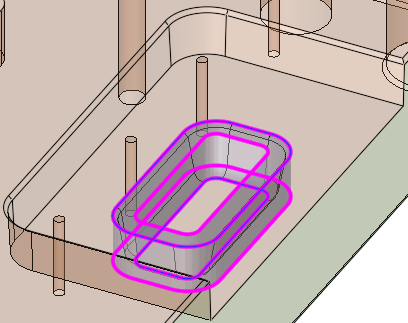
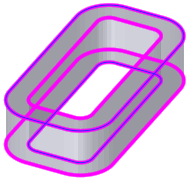
-
Note: When the system is in pocket selection mode (for example, when selecting pockets for procedures), in addition to the selection options available in the Pocket Manager, the pockets can also be selected By Box.