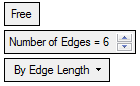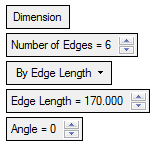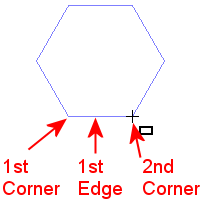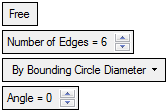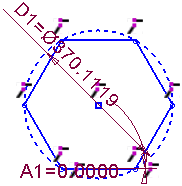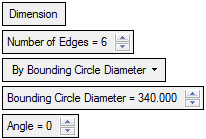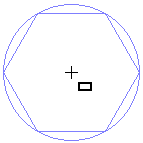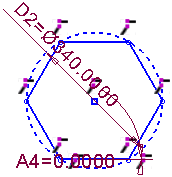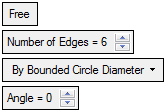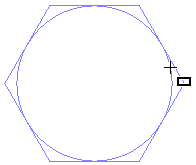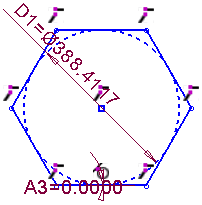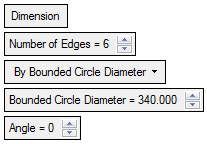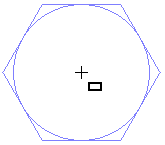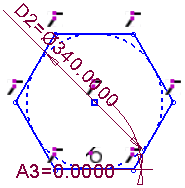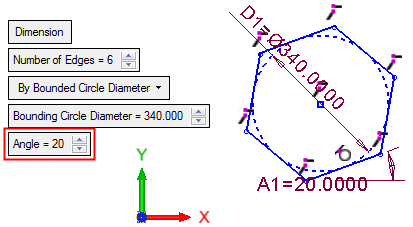|
|
Polygon 
Access: Invoke the Sketcher, define the sketch plane and then invoke this function from the following location:
-
Click the Polygon button
 in the Sketcher
toolbar.
in the Sketcher
toolbar.
Create N-sided shapes to form an equilateral polygon.
The polygon can be created in Free Mode or Dimension Mode. Toggle the Free / Dimension button as required. The created polygon is always equiangular, equilateral and convex. The size of the polygon can be controlled by edge length, bounding (outer) circle, or bounded (inner) circle.
Sketch Free/Dimension Note: You can toggle between Free and Dimension for circles, lines, ellipses, polygons and rectangles, so you can either create these entities without any dimension constraints, or to give preset dimensions on the geometry (which enables you to preview the exact shape before creating the entity).
Pre-dimensioned circles, ellipses, polygons and rectangles also have a center point, which makes it very easy to dimension or reference to the center of the geometry. Additional shapes can be constrained to the first one, or created with their own independent dimensions.
|
Free Mode: |
Dimension Mode: |
|
|
|
|
|
|
Parameters:
|
Number of Edges |
Set the number of edges for the polygon, from 3 to 100 edges. |
||||||||||||||
|
By Edge Length |
Define the length of one edge. When the size is defined by edge length, the edge receives a dimension. In Free mode, define the first point of the first corner and then drag the other point of the first edge. This defines the edge length and also the angle between the edges.
In Dimension mode, the following additional parameter is displayed and you position the center of the polygon:
|
||||||||||||||
|
By Bounding Circle Diameter |
Define the diameter of the bounding circle. When a bounding circle is used, it is created as a reference entity and receives a diameter dimension. In Free mode, define the center point of the bounding circle and then drag the circle edge (this defines the radius).
In Dimension mode, the following additional parameter is displayed and you position the center of the polygon:
|
||||||||||||||
|
By Bounded Circle Diameter |
Define the diameter of the bounded circle. When a bounded circle is used, it is created as a reference entity and receives a diameter dimension. In Free mode, define the center point of the bounded circle and then drag the circle edge (this defines the radius).
In Dimension mode, the following additional parameter is displayed and you position the center of the polygon:
|
||||||||||||||
|
Angle |
This is an counterclockwise rotation of the polygon around its center. The angle dimension is created between the first edge and the X axis.
This parameter is not displayed in Free mode when using the By Edge Length option.
|
||||||||||||||
Free Mode
Draw a polygon without any dimension constraints (default option).
|
|
|
To create a polygon using the Free Mode:
InvokeInvoke the Polygon Sketcher tool.
The cursor appears in the graphics display area as a crosshair-and-rectangle  .
.
Depending on the option selected, either pick the center point of the polygon or pick the first point of the first corner (By Edge Length option) and move the cursor away from that point. A preview of a new polygon appears.
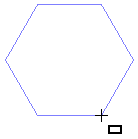
Click again to define the new polygon.
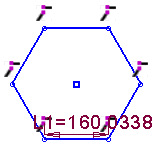
The polygon is created.
Dimension Mode
Draw a polygon with predefined dimension constraints. Pre-dimensioned polygons also have a center point, which makes it very easy to dimension or reference to the center of the box.
|
|
|
Set the parameters.
Note: When working in Dimension mode, the last parameter values selected in the function are kept as the default for the next time you access the function.
Create a polygon using the Dimension Mode
InvokeInvoke the Polygon Sketcher tool.
The cursor appears in the graphics display area as a crosshair-and-rectangle  .
.
Set the required parameters. The preview automatically displays the size of the intended polygon at the cursor location.
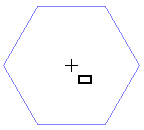
Pick a point to position the center of the polygon. The polygon is created according to the parameter settings.
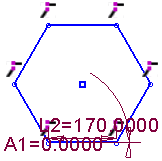
|