|
|
Drafting Preferences > General > BOM
Access: Invoke this function from one of the following locations:
-
Select the Preferences button
 from the Quick Access Toolbar, or
from the Quick Access Toolbar, or -
Select Tools > Main Tools > Preferences from the menu bar.
Navigate to Drafting > General > BOM.
Define the BOM (Bill of Materials) content and display parameters.
The BOM dialog is displayed:
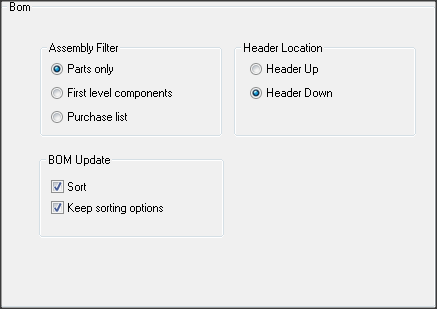
Interaction
-
Set the parameters.
|
Assembly Filter |
Define which components are to be included in the BOM:
|
||||||
|
Header Location |
Define the location of the BOM header:
Note: These parameter values are saved. The next time you access this tool, the last selection is displayed as the default (see Keep Last Parameter Value). |
||||||
|
BOM Update |
Define whether or not to sort the BOM during an update:
|
-
Select the appropriate approval option.
|
