Drafting Preferences > View > Partial Section
Access: Invoke this function from one of the following locations:
-
Select the Preferences button
 from the Quick Access Toolbar, or
from the Quick Access Toolbar, or -
Select Tools > Main Tools > Preferences from the menu bar.
Navigate to Drafting > View > Partial Section.
Define the default settings for the Partial Section parameters in the View Creation dialog.
The Partial Section dialog is displayed.
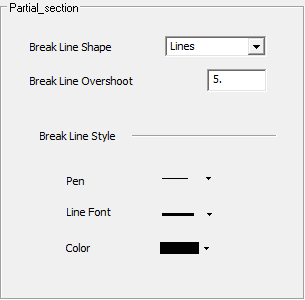
Interaction
-
Set the required partial section parameters. These parameters are identical to those appearing in the Broken View Preferences for the Break View function.
|
Break Line Shape |
Set the shape of the break lines used for the clipping, from the dropdown list. The following shapes are available: See Break View for examples of this parameter. |
|
Break Line Overshoot |
Set the distance beyond the geometry to which the break line extends. See Break View for examples of this parameter. |
|
Break Line Style - Pen |
From the dropdown list of options, set the pen style of the break line. |
|
Break Line Style - Line Font |
From the dropdown list of options, set the line font style of the break line. |
|
Break Line Style - Color |
From the dropdown list of options, set the color style of the break line. |
-
Select the appropriate approval option.
