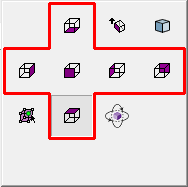Drafting Preferences > View > Simple View
Access: Invoke this function from one of the following locations:
-
Select the Preferences button
 from the Quick Access Toolbar, or
from the Quick Access Toolbar, or -
Select Tools > Main Tools > Preferences from the menu bar.
Then select Drafting > View > Simple View.
Define the simple view default settings.
The Simple View dialog is displayed.
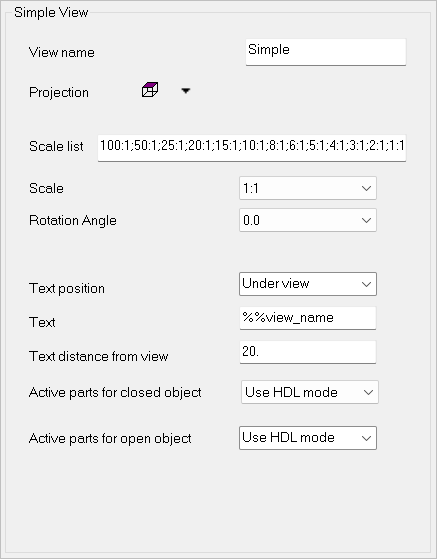
Note: Most of these options are also available from the View Creation dialog; however, the default status is defined in Preferences in the Simple View dialog shown above.
Interaction
-
Set the required simple view parameters.
|
View name |
Set the default name of the simple view. |
|
Projection |
Set the default projection of the view. The projection type changes according to the standard defined in the preferences.
|
|
Scale list |
Enter a scale value as X:Y using the separator ";". These values will be added to the default Scale dropdown menu. Notes:
|
|
Scale |
Select the default scale from the customized dropdown menu. |
|
Rotation angle |
Set the default rotation angle. |
|
Text position |
Select the Position of the center point of the text from the dropdown menu. |
|
Text |
Enter the text either in the Text field or by clicking the Editor button and entering regular text or selecting Symbolic Text. |
|
Text distance from view |
Enter the distance in units from the bounding box of the view (a negative value can also be entered). |
|
Active parts for closed object |
Choose how active parts (an assembly or parts of it defined as active) for closed objects are to be displayed in the view. The rendering speed is affected by how the active parts are defined in the view. See the View Creation dialog for a description of the available options from the dropdown list. |
|
Active parts for open object |
Choose how active parts (an assembly or parts of it defined as active) for open objects are to be displayed in the view. The rendering speed is affected by how the active parts are defined in the view. See the View Creation dialog for a description of the available options from the dropdown list. |
-
Select the appropriate approval option.