Electrode Preferences > Base > Rectangular Base Marking
Access: Invoke this function from one of the following locations:
-
Select the Preferences button
 from the Quick Access Toolbar, or
from the Quick Access Toolbar, or -
Select Tools > Main Tools > Preferences from the menu bar.
Navigate to Electrode > Base > Rectangular Base Marking.
Define the parameter markings for a rectangular base. These defaults are used when defining the marking for a rectangular blank.
The Rectangular Base Marking dialog is displayed.
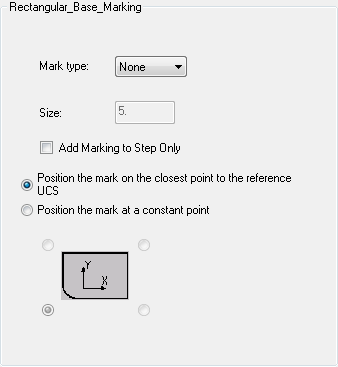
Interaction
-
Define the default parameter markings for a rectangular base.
|
Mark Type |
The options are None, Round, or Chamfer. |
|
Size |
Set the size of the mark. If Round or Chamfer are selected, the Size field becomes available. |
|
Add Marking to Step Only |
If a Stepped Base is defined, add the marking to the step only, not the entire blank. |
|
Position the Mark at a Constant Point |
Position the mark either at the point closest to the Reference UCS or at a constant point. In the latter case, select a point on the dialog. |
-
Mark Type
The options are None, Round, or Chamfer. -
If Round or Chamfer are selected, the Size field becomes available.
-
Position the mark either at the point closest to the Reference UCS or at a constant point. In the latter case, select a point on the dialog.
-
Press the appropriate approval option.
|
Mark Type |
The options are None, Round, or Chamfer. |
|
Size |
Set the size of the mark. If Round or Chamfer are selected, the Size field becomes available. |
|
Add Marking to Step Only |
If a Stepped Base is defined, add the marking to the step only, not the entire blank. |
|
Position the Mark at a Constant Point |
Position the mark either at the point closest to the Reference UCS or at a constant point. In the latter case, select a point on the dialog. |
