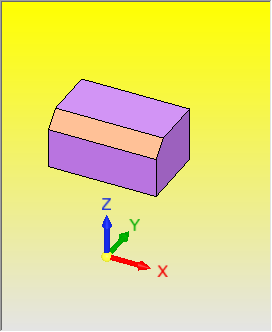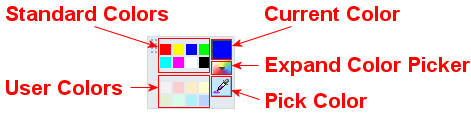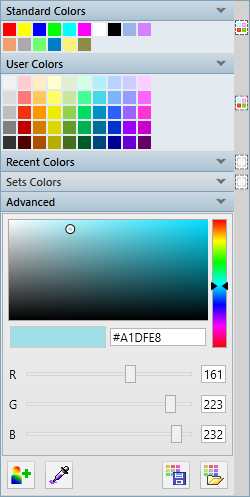General Preferences > Colors and Styles > Background Color
Access: Invoke this function from one of the following locations:
-
Select the Preferences button
 from the Quick Access Toolbar, or
from the Quick Access Toolbar, or -
Select Tools > Main Tools > Preferences from the menu bar.
Navigate to General > Colors and Styles.
Define a uniform background color or a different color for each file type (Part, Assembly, etc.) within Cimatron.
The Background Color area is displayed.
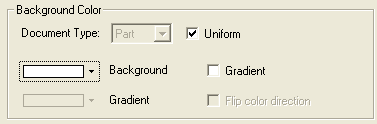
Interaction
To select a uniform background color (the same color for all file types)
To select a different background color for each file type
To flip the gradient color direction
To select a uniform background color (the same color for all file types):
-
Select the Uniform checkbox.
-
Define the background color from the Background color selector.
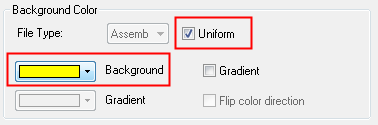
-
Press the appropriate approval option.
To select a different background color for each file type:
-
Unselect the Uniform checkbox.
-
From the File Type dropdown menu, select the required application
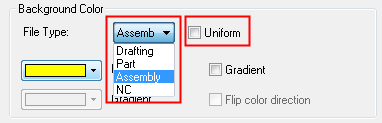
-
Define a background color for each file type, from the Background color selector, shown in step 2 of the previous procedure.
-
Press the appropriate approval option.
To select a gradient:
-
Select the Gradient checkbox. The Gradient color selector becomes active.
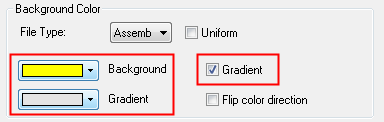
-
Define a gradient color.
The background color displayed in the graphics area will be a combination of the selected Background and Gradient colors.
Gradient example:Gradient example: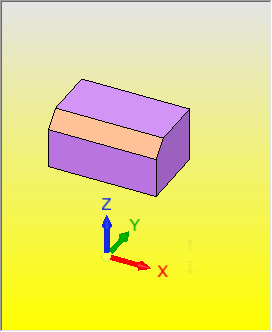
-
Press the appropriate approval option.
To flip the gradient color direction:
-
Select the Flip color direction checkbox. (This box becomes active only after the Gradient checkbox has been selected.)
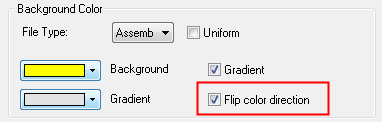
|
Gradient colors set: |
Gradient colors flipped: |
|
|
|
-
Press the appropriate approval option.
Defining Colors
The Color Picker is used for defining colors from the color palette and is displayed (in collapsed mode) in the toolbar when a file is open. Open the Expanded Color Picker dialog to see all color groups, set which of them will be visible in the collapsed mode, edit colors, and define your own colors.
The Color Picker and the Expanded Color Picker contain sections of colors, with each section fulfilling a specific purpose. However, any color selected from any section will color any currently selected entity.
The Color Picker is used throughout the system whenever color definition is required (including trees and dialogs).
See Color Picker for additional information.
|
Color Picker displayed in the toolbar: |
Expanded Color Picker: |
|
|
|