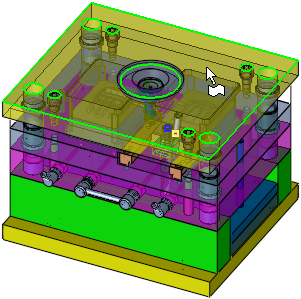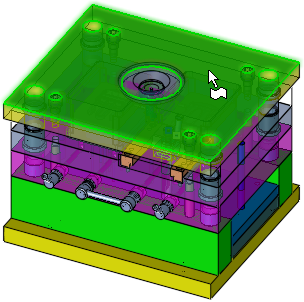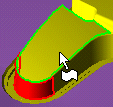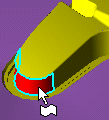|
|
General Preferences > Colors and Styles > Highlight and Select
Access: Invoke this function from one of the following locations:
-
Select the Preferences button
 from the Quick Access Toolbar, or
from the Quick Access Toolbar, or -
Select Tools > Main Tools > Preferences from the menu bar.
Navigate to General > Colors and Styles.
Set the colors that are used to define Highlight and Select operations within Cimatron, and use the opacity level to set full-face highlighting or edge-only highlighting. Setting the opacity to zero will turn full-face highlighting off, resulting only in edge highlighting.
The Highlight & Select area is displayed.
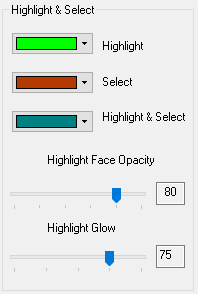
Interaction
-
Set the colors that are used to define Highlight and Select operations, and set the opacity of highlighted faces.
|
Highlight |
Select a color to highlight an area when you move the mouse cursor over an area that is not selected. |
||||
|
Select |
Select a color to show an area as selected (when you pick it). |
||||
|
Highlight & Select |
Select a color to highlight a previously selected area when you move the mouse cursor over it. |
||||
|
Highlight Face Opacity |
Set the opacity level of highlighted (selected) geometry. Setting the opacity to zero will turn full-face highlighting off, resulting only in edge highlighting. Slider range: 0 to 100. In the examples below, the top face of the assembly plate is highlighted. Different parameter settings and their results are shown.
|
||||
|
Highlight Glow |
Set the glow level of highlighted (selected) geometry. Slider values: 0, 25, 50, 75, 100. |
For example, if the color parameters were set as follows:
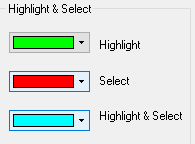
|
Highlight An area is highlighted when you move the mouse cursor over an area that is not selected.
This is shown by the surface with the green border. |
|
|
Select An area is selected when you pick it.
This is shown by the red surface. |
|
|
Highlight & Select An area is highlighted and selected when you move the mouse cursor over a previously selected area.
This is shown by the red surface with the cyan border. |
|
-
Press the appropriate approval option.
|