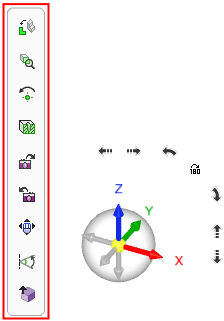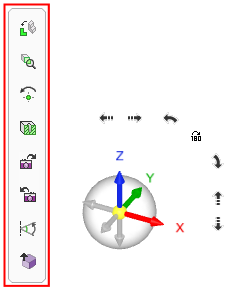|
|
General Preferences > ZPR (Zoom, Pan, Rotate)
Access: Invoke this function from one of the following locations:
-
Select the Preferences button
 from the Quick Access Toolbar, or
from the Quick Access Toolbar, or -
Select Tools > Main Tools > Preferences from the menu bar.
Navigate to General > ZPR.
Set the dynamic ZPR (Zoom, Pan, Rotate) buttons, key configurations, and other ZPR functionality.
Additional customization commands for the mouse are available, such as picking a geometrical entity or exiting a function.
The ZPR dialog is displayed.
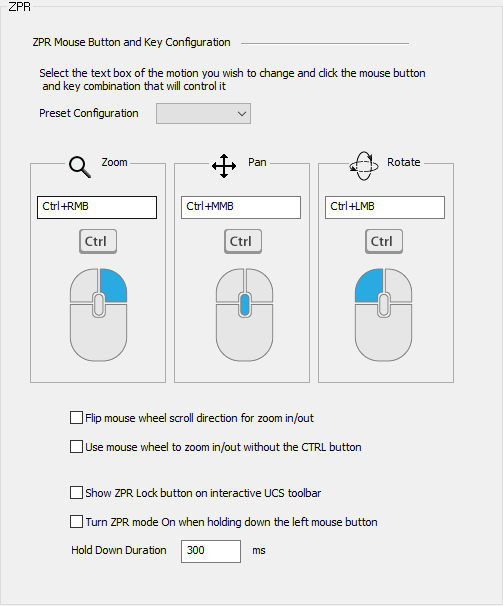
Interaction
-
Set the parameters.
|
Preset Configuration |
Select a preset software configuration from the dropdown list.
These configurations automatically assign the relevant key and mouse button combinations to perform ZPR operations associated with the selected software. This is helpful if you are new to Cimatron or are used to working with a different CAD/CAM software. Default Preset Configurations:Default Preset Configurations:
|
||||||||||||||||||||||||||||||
|
ZPR Mouse Button and Key Configuration |
Each control displays the name of the specific ZPR operation (Zoom, Pan, or Rotate), a text box, and also an image displaying the relevant keyboard and mouse button combinations to perform an operation. To change the keyboard and mouse button combinations to perform a specific operation, either set the relevant Preset Configuration (from the dropdown list above) or select the relevant text box of the motion you wish to change, and then click the mouse button and key combination that will control it. The legal keyboard keys are CTRL, ALT, SHIFT, none. Any mouse button combination is legal with at least 1 button and up to all 3. Defaults:
|
||||||||||||||||||||||||||||||
|
Flip mouse wheel scroll direction for zoom in/out |
When this checkbox is marked When this checkbox is OFF |
||||||||||||||||||||||||||||||
|
Use mouse wheel to zoom in/out without the CTRL button |
When this checkbox is marked When this checkbox is marked |
||||||||||||||||||||||||||||||
|
Show ZPR Lock button on interactive UCS toolbar |
When this checkbox is marked
|
||||||||||||||||||||||||||||||
|
Turn ZPR mode ON when holding the left mouse button |
When this checkbox is marked |
||||||||||||||||||||||||||||||
|
Hold Down Duration |
Set the left mouse button Hole Down Duration to define when the left mouse button ZPR mode becomes 'active'. |
||||||||||||||||||||||||||||||
-
Press the appropriate approval option.
|

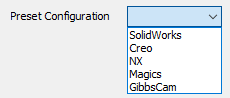



 to appear.
to appear.