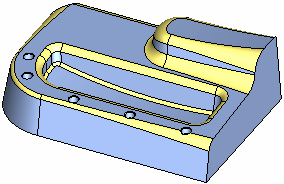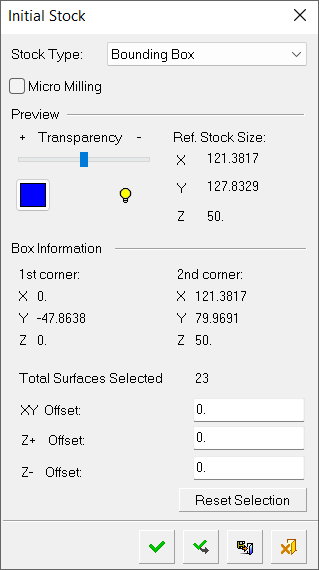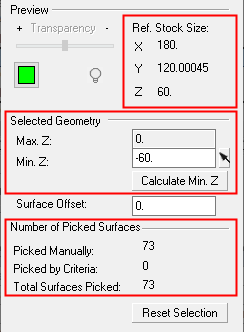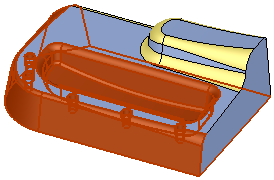|
|
Create Stock  : Surfaces - Example
: Surfaces - Example
A Stock by Surfaces is to be created for the following part:
|
The part on which the stock is to be created. |
In the Stock Type = Surfaces option, all the part's surfaces are selected by default to define the initial stock. The stock size and the number of surfaces selected are detailed in the Initial Stock dialog (see below). |
|
|
|
Creating the stock
Invoke the Stock function (see Creating a Stock).
The Initial Stock dialog is displayed. Select Stock Type = Surfaces.
|
|
|
Note that all the surfaces are automatically selected by default. The stock size and the number of surfaces selected are detailed in the Initial Stock dialog.
If required, redefine the stock box by either selecting Reset Selection to initialize all parameter values and then picking the surfaces required to define the new stock box, or from the existing stock box, unpicking those surfaces that are not to be included in the stock. For example:
|
|
|
Note that as you pick or unpick surfaces the relevant parameter values in the dialog are automatically adjusted.
Press Apply ![]() to display the new stock.
to display the new stock.
When finished, press one of the approval options.
|
|
OK: Accept the changes, perform the operation, and close the current dialog/task. The stock/part is calculated. |
|
|
Apply: Accept the changes, perform the operation, and keep the current dialog/task open. The stock/part is calculated. |
|
|
Save: Save the settings. Suspend and calculate later. |
|
|
Cancel: Cancel all changes and close the dialog/task without saving the settings. |
|