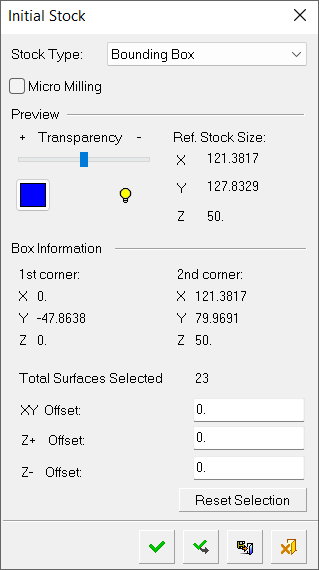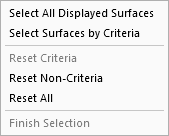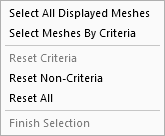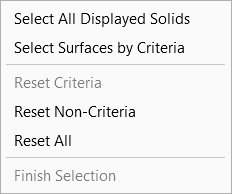Create Stock 
Access: Open this function from one of the following locations:
Select the toolpath for which the stock will be created, and then create the stock in one of the following ways:
-
Select NC Process > Process > Stock from the menu bar.
-
Select
 in the NC Guide Toolbar.
in the NC Guide Toolbar.
Stock is a 3X procedure used to represent the stock material from which the final part will be produced. Remaining stock is calculated after each procedure so that cutter motions can be optimized upon the current stock status. Stock is also used by the Simulator and Verifier. The remaining stock can be displayed at any time after any executed procedure (the procedure must have a  status flag).
status flag).
Creating a stock
A toolpath must be created first (see Creating a Toolpath for details).
UseUse the Stock function.
The Initial Stock dialog is displayed.
|
|
A Stock can be created by the following options: See below for the dialog parameter explanations. Note: A Simple version of the Initial Stock dialog can be displayed by using the Preferences > NC > Environment > Dialogs and selecting Stock Procedure = Simple. Procedures will update the stock immediate after their calculation or only when needed, depending on the relevant setting in the Preferences > NC > General Preferences. |
Set the relevant parameters.
When finished, press one of the approval options.
After the stock is created, you can save the stock to a file.
Parameters
The common parameters for the various stock types are detailed below:
|
Micro Milling |
When this checkbox is ON
When calculating stock, the tolerance is considered as Micro Milling in either of the following circumstances;
|
|
Transparency |
Control the hide/show state, transparency, and color of the stock. |
|
|
|
|
Ref. Stock Size |
The reference stock size based on the entities you have selected. This area shows the size of the stock. The values are for reference only and cannot be changed in this dialog. The Z distance is the difference between the Max. Z and Min. Z values (in the Selected Geometry section of this dialog). |
|
Reset Selection |
Reset: Reset all values and settings to the system defaults. |
For the Surfaces, Bounding Box, Mesh, and Solid options, popup menus (right mouse button) are available for selecting entities.
|
Surfaces and |
Mesh |
Solid |
|
|
|
|
When you are finished, press one of the approval options.
|
|
OK: Accept the changes, perform the operation, and close the current dialog/task. The stock/part is calculated. |
|
|
Apply: Accept the changes, perform the operation, and keep the current dialog/task open. The stock/part is calculated. |
|
|
Save: Save the settings. Suspend and calculate later. |
|
|
Cancel: Cancel all changes and close the dialog/task without saving the settings. |