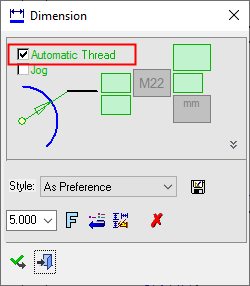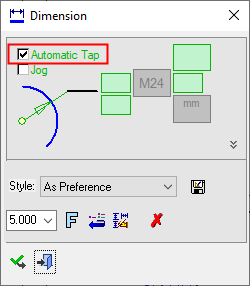|
|
Radial Dimensions: Automatic Thread/Tap
Access: Open this function from one of the following locations:
-
Click the
 button in the toolbar.
button in the toolbar. -
Select Symbols > Textual > Dimension from the menu bar.
-
Select Dimension on the popup menu (right-click the graphics area).
Create Radial Automatic Thread/Tap dimensions.
If a thread/tap attribute is attached to the face being dimensioned (linear, diametric or radial dimension), the Automatic Thread or Automatic Tap checkbox is added to the Dimension dialog. In this case, the Dim. Text field comes from (and is updated from) the model.
When selecting a threaded diameter on screen, the default dimension shows the thread data instead of the circle size. If the hole has been assigned a hole attribute, it will show up as an automatic tolerance that is applied after the dimension.
|
|
|
Notes:
-
The thread/tap data will be put into the Dim. Text field as text. If you use a Free value, the Dim. Text field is displayed as Ø<dim> (for example – Ø9.05).
-
If the checkbox is not selected, the Dim. Text field is displayed as Numeric Automatic, is no longer grayed out and is editable. If the checkbox is re-selected, the Dim. Text field is updated from the model.
-
If the thread attribute is removed from the model, the Dim. Text dimension is displayed as Numeric Automatic and the checkbox is removed from the Dimension dialog.
-
If a thread attribute is added to a face that has a dimension, the checkbox is added to the Dimension dialog and is turned ON (selected).
-
In case of Tap (on the hole), the dimension is displayed as follows:
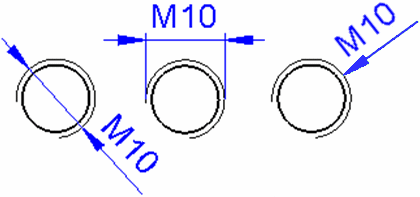
|