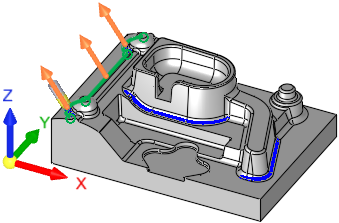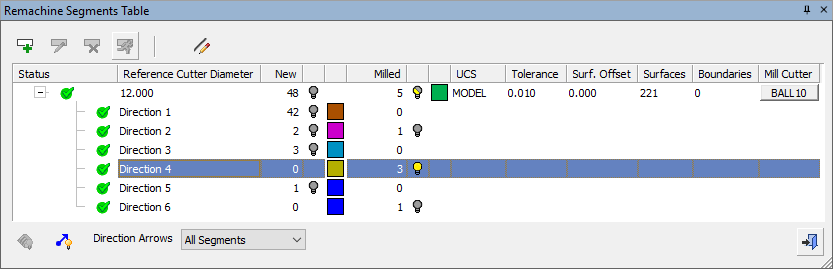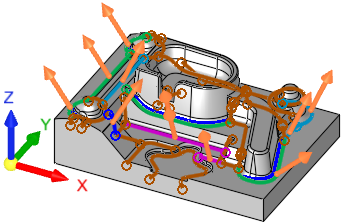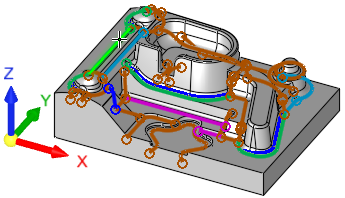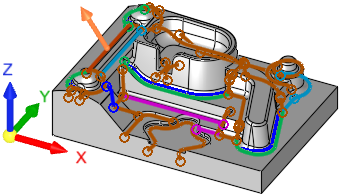Remachine Segments  : Directions
: Directions 
Access: Open this function from one of the following locations:
-
Select NC Process > Model > Remachine Segments from the menu bar.
-
Select Remachine Segments in the Geometry parameters in the parameter tables.
When
the Edit Segments Dialog
is displayed, click the Directions
![]() button.
button.
Manage and manipulate Remachine Segments for the Guided Cleanup and Multi Axes Guided Cleanup procedures.
Each Pencil curve has a direction vector assigned to it. In the Remachine Segments function, the display of the direction arrows depends on the following:
-
The Hide/Show status
 /
/ of the direction arrows.
of the direction arrows. -
The selected Direction Arrows option:
|
Tilted Segments |
Display the direction arrows only for the tilted segments. Example when Direction Arrows = Tilted Segments and a main row is selected. The direction arrows only for tilted segments are displayed.
|
||||
|
Selected Segments |
Display the direction arrows only for the selected segments. Example when Direction Arrows = Selected Segments and a segment is selected (click the Edit Remachine Segments
|
||||
|
All Segments |
Display the direction arrows for all segments, tilted and non-tilted. Example when Direction Arrows = All Segments and a main row is selected. The direction arrows for all segments are displayed.
|
-
The row selected in the Remachine Segments Table.
In the examples below, the direction arrows are shown ![]() , and the Direction Arrows option is set to All Segments. In this case, the displayed arrows are a result of the specific row selected.
, and the Direction Arrows option is set to All Segments. In this case, the displayed arrows are a result of the specific row selected.
Example 2: Z Direction Row Selected
Example 3: Tilted Direction Row Selected
Example 1: Main Row Selected
In this example a main row is selected. This displays all the directions of all the segments for a specific (previously used) reference cutter.
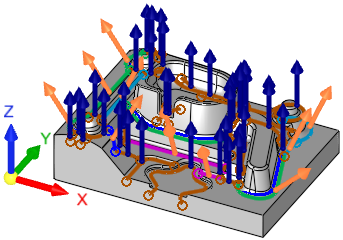
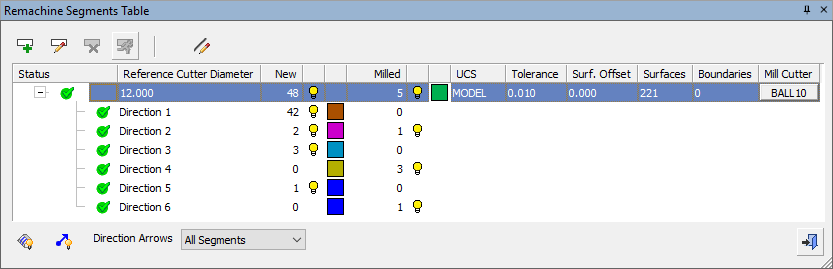
Example 2: Z Direction Row Selected
In this example a direction row is selected. This highlights all the segments that have the same direction vector assigned to them and displays the direction arrows. In this case, this is a Z direction.
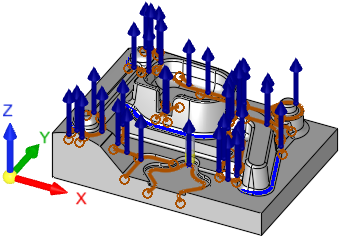
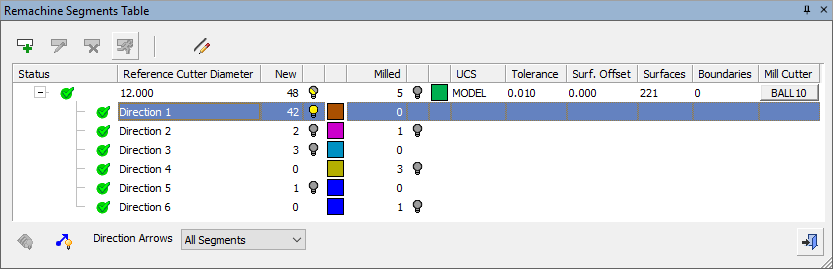
Example 3: Tilted Direction Row Selected
In this example a direction row is selected. This highlights all the segments that have the same direction vector assigned to them and displays the direction arrows. In this case, this is a tilted direction.