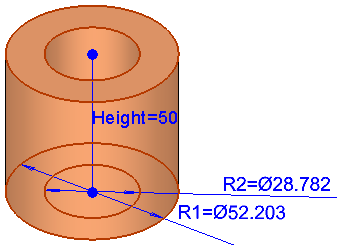|
|
Renaming Dimensions
Access: Right-click a feature or sketch in the Feature Tree to display the popup submenu and select Rename Feature Parameters.
The Rename Feature Parameters option in popup menus enables you change the default system-generated name assigned automatically to each dimension. This option is grayed out for features where no dimension values have been defined.
To rename a dimension:
-
InvokeInvoke the Rename Feature Parameters option.
All the dimensions of the relevant feature are now displayed.

-
Pick the dimension to be renamed.
-
The dimension is highlighted and the Rename Param dialog is displayed showing the current name (default or other). Change the name as required:
|
|
|
-
To confirm the new name, either press Enter, the X button or click outside the dialog. The system checks for name uniqueness in the current part and if OK the dialog is closed and the dimension name is changed.
If name is not unique (per part), an appropriate message is displayed and the dialog remains open until a valid name is entered or the operation is cancelled. The dimension name is not case sensitive, which means, in the example above, the L1 dimension could have been renamed to r1, even though R1 already exists.
To cancel the rename operation, press the Esc key. The Rename Param dialog is closed and the dimension name is unchanged.
After closing the dialog, the feature dimensions, including the new name, are still displayed. Either press <exit><exit> or invoke another tool to exit the Rename Feature Parameters option.
|