|
|
Renaming Files/Folders
Using the Cimatron Explorer, files or folders can be renamed.
-
Select the file or folder you want to rename.
-
Select Rename <file/folder name> from the submenusubmenu or press F2.
-
Enter the new name.
Assembly Components
Associativity is supported when renaming assembly components within the Cimatron Explorer. This prevents reconnection problems.
The update is achieved only if the rename was done within the blue area of the Cimatron Explorer (when you press on "+" near an assembly file, all its server files become visible in a blue background). For example:
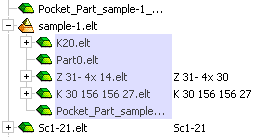
Cimatron analyzes the client (assembly) file that this blue area belongs to; for example:
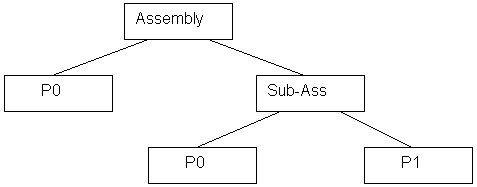
The Cimatron Explorer folder contents are as follows:
+ Assembly
+ Sub-ass
- P0
- P1
Renaming P0 in the blue area under the main Assembly will update Sub-Ass as well.
Renaming P0 in the blue area of Sub-Ass will update Sub-Ass only.
The new name of the renamed component will be changed for all appearances of the component in the Cimatron Explorer.
The assembly tree in the application will not be updated if the assembly is opened.
The blue area will automatically collapse after the rename operation.
|