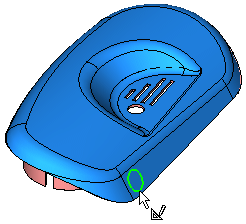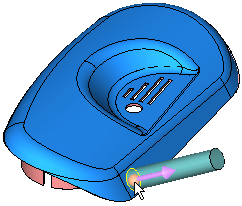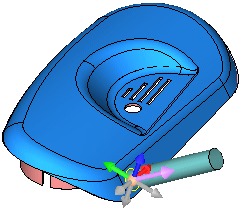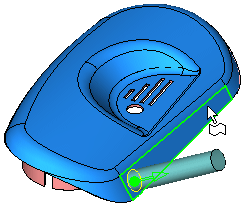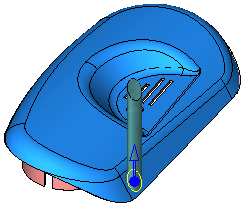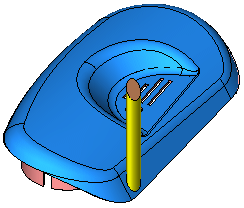|
|
Setting a Direction: By QuickSplit Direction 
Access: Click the base of the Directional Arrow to display the toolbar of direction options. Select the By QuickSplit Direction option  .
.
Set a direction in a QuickSplit direction. Pick one of the faces belonging to the set which is split in the required direction. The vector direction is in the direction of the split.
Note: A prerequisite of this operation is that the reference face (the face that will define the extrude direction) belongs to a part that has been split using the QuickSplit function.
ExampleExample:
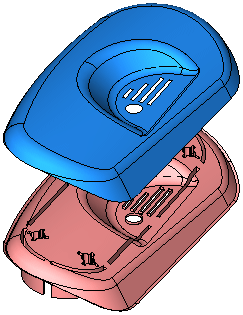
In the example below, the Add Extrude function is to be used to extrude the circle.
|
Extrude the circle. |
By default, the extrude direction is normal to the plane/face of the entity. To select another direction, select the arrow base. |
A toolbar of direction options is displayed. For this example, select the By QuickSplit Direction option |
|
|
|
|
Pick one of the faces belonging to the set which is split in the required direction.
Note: It is also possible to pick the face of another part that has been split.
The extrusion is created in the direction of the split. To flip the direction 180 degrees, select the arrow body (head or shaft).
|
Face belonging to the set which is split in the required direction. |
Result: |
|
|
|
|
|
|