|
|
Simulation Machine 
Access: Invoke the Machine or Material Removal Simulator and select Simulation Machine from the Simulator Guide.
Shows a tree-like description of the machine structure - the logical axes and the components attached to them. This dialog enables control over the visibility, color and transparency of each and every component.
This option is only available in the Machine Simulator (this option is grayed out when running the Material Removal Simulator).
The Simulation Machine dialog is displayed:
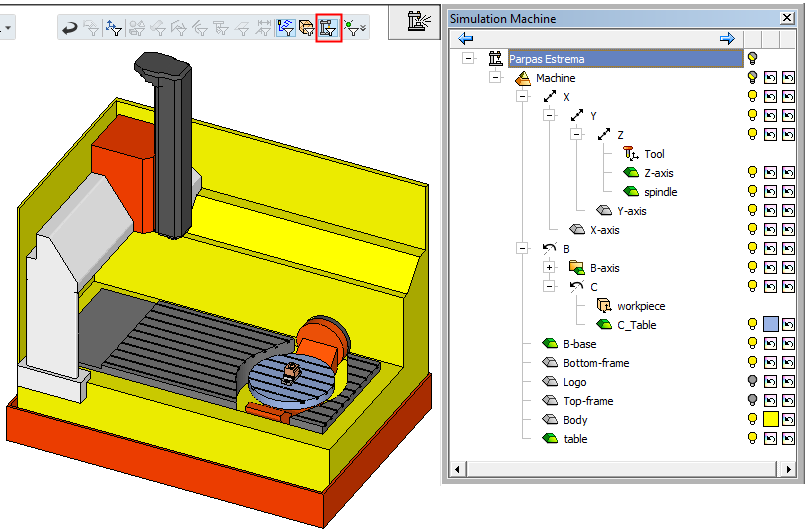
The tree structure and the component names are based on the machine structure as defined in the Machine Definition tool.
Machine components can be selected either from the graphics window by using the icon highlighted above, or from the tree inside the Simulation Machine dialog.
All the display attributes can be changed or reset to the value defined in the Machine Definition. Right-clicking on a machine component (branch or leaf), displays a popup menu with the following options:
Hide
Show
Reset Color
Reset Transparency
Reset Display Attributes
Selecting one of the display options for a branch will affect the branch and all the components within it.
During any Fast-Forward calculation of the simulator, all the machine components are hidden and are re-displayed when the Fast-Forward calculation stops or pauses for any reason.
Note: The Immediate Simulation Buttons toolbar can also be used to control the of visibility of the machine components.
|