Save as (Create) an Electrode Template 
Access: Open this function from the following location:
-
Select Electrode > Template > Save as Template from the menu bar.
Save electrode features to a template file. Any electrode part can be saved as an Electrode Template. The system will save all the electrode features, such as Extensions, Electrode UCS, Blank, and Electrode Holder.
An Electrode Template holds the electrode features and some of the parameters used to design an electrode. You can use it to save time by creating the entire geometry of an electrode (once the electrode burning faces were defined) automatically.
The features are saved so that they can be used for any geometry. This means that all the important parameters that represent decisions made by you are kept, but any parameter that has to be flexible and adjusted to the selected geometry is not saved. For example, the height of the Base will be saved, but not the length and width of it.
The system will ask you to specify a name for the new Electrode Template and then save it. Note that the picture presented when you are saving the Electrode Template will be saved alongside it and will be presented when you load the template, therefore it is recommended to make sure that the electrode shows what you want to see when you load that template before you save the template.
Note: This function is only available when an electrode is active in an assembly environment.
The following dialog is displayed:
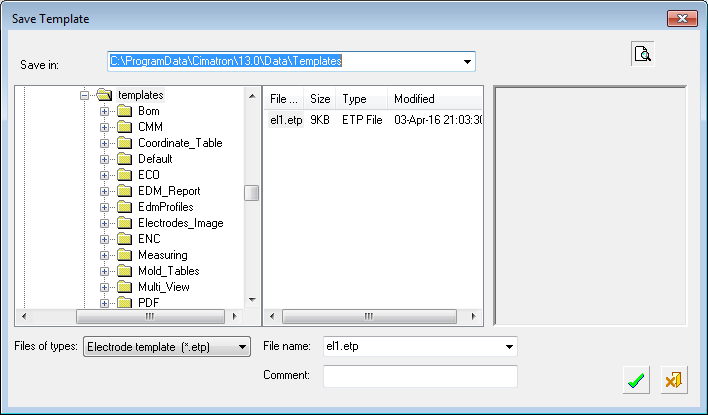
Note: Each view in the template must have a unique name.
-
Set the options in the dialog:
|
Save In |
Select the folder for the saved template. The default folder is: |
|
Files of types |
The default electrode template file type is .etp. |
|
File name |
Enter the template file name. |
|
Comment |
Enter a comment to describe the template. |
Template file details are displayed in the middle of the dialog.
-
Click OK
 to save the template.
to save the template.
Note: All user-defined templates are stored in the same location.
