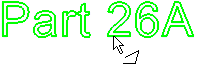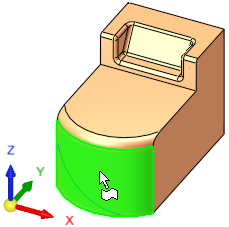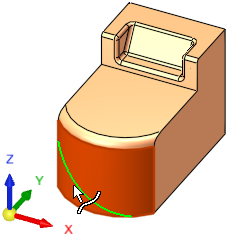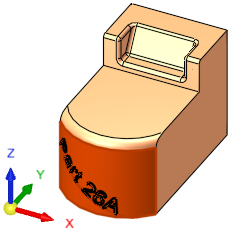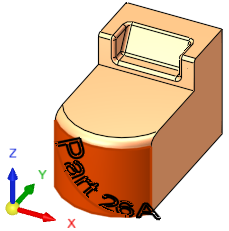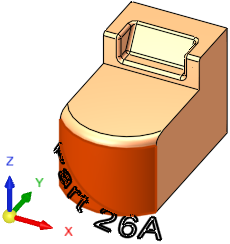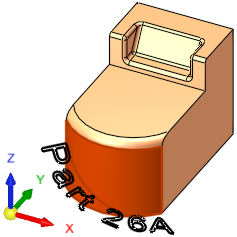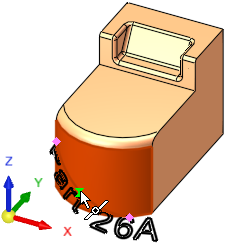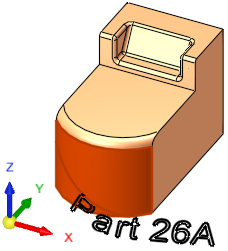|
|
Text  / Curve Text (PMI)
/ Curve Text (PMI)  : 3D Face and a Curve
: 3D Face and a Curve
Access: Open this function from the following location:
The functions Text (a curve function) and Curve Text (a PMI function) are identical in interaction except that the result of the Text function is a feature, while the result of the Curve Text function is an annotation.
Interaction with the two functions Text (a curve function) and Curve Text (a PMI function) is identical.
The result of the Text function is a feature, while the result of the Curve Text function is an annotation.
|
Text |
Create a wireframe (curves) out of text. Create and position wireframe text (arcs & lines only) from text defined in any language, font, or according to specific parameters. The result is a Text feature.
|
|
Curve Text |
Create PMI Text that can be used as a curve. Create and position PMI text from text defined in any language, font, or according to specific parameters. The result is an annotation that behaves as geometry when exported to NC, Drafting, or external files. In an assembly, this function is available when a part is activated. |
Required Step 2 
3D Face and a Curve
Position the required text on a 3D face and along an indicated curve.
The following parameters are displayed.
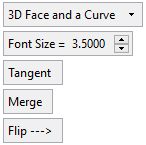
Parameters
|
3D Face and a Curve |
Click this option to display a dropdown list of the text positioning options. |
||||||||
|
Font Size |
Set the required font size in the text. Default = 5 Set the required font size in the text. Default = 5 The font size set in the Text dialog and in this step of this function are identical. Editing the font size in either step updates the size in both steps. |
||||||||
|
Tangent / Normal |
This toggle option determines how the text is positioned to the 3D curve face.
|
||||||||
|
Merge / |
This toggle option allows you to create one wire body from the entire text or a separate sketch for each letter.
Example:
|
||||||||
|
Flip -> / |
Toggle option to flip the resulting geometry to either side of the reference geometry. |
In this option, pick the reference 3D face and a reference curve and, if required, pick the reference point to locate the text.
|
|
|
|
|
|
The text is initially positioned on the closest end point to the place where you picked the curve. |
|
|
|
|
|
|
|
Tangent > Flip |
Normal > Flip |
|
|
|
|
|
|
|
|
|