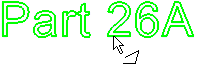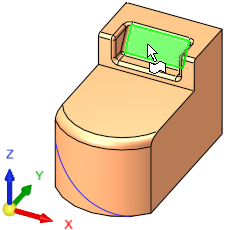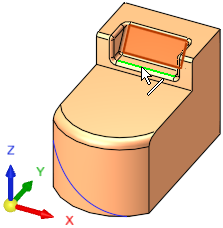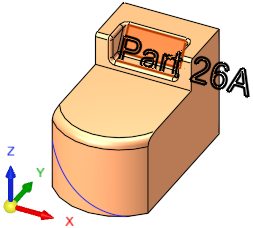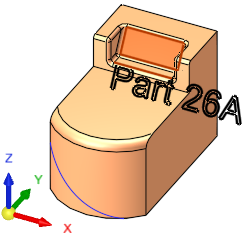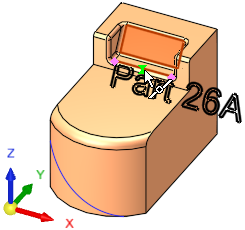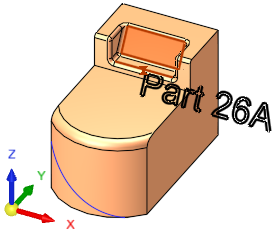|
|
Text  / Curve Text (PMI)
/ Curve Text (PMI)  : On Curve - Parallel to Face
: On Curve - Parallel to Face
Access: Open this function from the following location:
The functions Text (a curve function) and Curve Text (a PMI function) are identical in interaction except that the result of the Text function is a feature, while the result of the Curve Text function is an annotation.
Interaction with the two functions Text (a curve function) and Curve Text (a PMI function) is identical.
The result of the Text function is a feature, while the result of the Curve Text function is an annotation.
|
Text |
Create a wireframe (curves) out of text. Create and position wireframe text (arcs & lines only) from text defined in any language, font, or according to specific parameters. The result is a Text feature.
|
|
Curve Text (PMI function) |
Create PMI Text that can be used as a curve. Create and position PMI text from text defined in any language, font, or according to specific parameters. The result is an annotation that behaves as geometry when exported to NC, Drafting, or external files. In an assembly, this function is available when a part is activated. |
Required Step 2 
On Curve - Parallel to Face
Position the required text along a curve parallel to a selected face.
The following parameters are displayed.
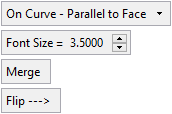
Parameters
|
On Curve - Parallel to Face |
Click this option to display a dropdown list of the text positioning options. |
||||||||
|
Font Size |
Set the required font size in the text. Default = 5 Set the required font size in the text. Default = 5 The font size set in the Text dialog and in this step of this function are identical. Editing the font size in either step updates the size in both steps. |
||||||||
|
Merge / |
This toggle option allows you to create one wire body from the entire text or a separate sketch for each letter.
Example:
|
||||||||
|
Flip -> / |
Toggle option to flip the resulting geometry to either side of the reference geometry. |
In this option, pick the reference datum plane or planar face and a curve and, if required, pick the reference point to locate the text.
|
|
|
|
|
|
|
|
|
|
|
|
|
|
|
|