Tips and Tricks
-
Add Active
UCS position / orientation: If the position / orientation of the Mold UCS is not as required, return to the parting process, use the Work CS function and then export the Mold Component again.
Give your files a short name. It will make the searching process easier on the tree.
-
Activation
Most of the MoldDesign operations are related to the active assembly! Remember to activate the required assembly before the following operations:
-
Pocket / Cooling
General
These operations work in a similar way. In both cases, MoldDesign first automatically creates a new part (Cooling part, Pocket part). Then, the assembly cut operation uses this part as the cutting object. In both cases, the analysis of the object to be cut is also automatic.-
The "Pocket / Cooling Part" will be created in the active assembly and will cut only parts in its assembly scope.
-
Associative: In the event of any Associative problem, go to the relevant "assembly cut" operation, edit and approve.
Pocket
Unknown pocket type: try to select only horizontal faces that define the required insert boundaries. The simplest selection is recommended, such as the upper and lower horizontal faces.
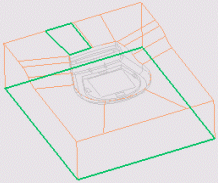
The pocket type recognition is done according to the selected entities and the Z direction of the original object.Cooling
-
It is advisable to create the cooling system after you have already added the ejector, screws and other parts to your mold . By doing this you can use the MoldDesign Visual Analysis more efficiently.
-
Edit Cooling Cut: The list of objects to be cut is not changed during the editing operation. This means that if the original channel cut a group of parts, then you edit the sketch so that it now cuts other parts, you have to update the list of the objects that are cut by the Cooling Cut edit feature.
-
Using an existing cooling sketch as a reference (useful for the creation of similar channels in parallel planes): Activate the cooling part, pick the cooling sketch and select "show sketch" in the popup submenu (right mouse click).
-
Drill Extension / Drilled Bottom: To achieve the require result use a combination of the Drilled / Flat bottom, Drill extension On/Off and the sketch skeleton lines.
-
3D cooling channels: You can create a 3D "Composite Curve" in the required "Cooling Part", then activate the Cooling Channel, to create the channels, in the relevant assembly and select the "Composite Curve" as the cooling sketch.
-
Instance: Design the cooling in one instance only. The channel will be created in all instances. If you want to design a different cooling channel for each instance, use the "save as" option before adding them to the assembly.
-
-
Add Mold Component / Ejectors:
Ejectors of a different length / shape should not be added together in one step as instances. In this case, add every different ejector separately. You can easily do this by using the "Apply" button when adding catalog parts.
-
Add Mold Component / Unselect: To deselect the locating face or cancel the location operation, switch to another locating option and then return and select the new face.
-
Multi Cavity: There are 2 main options for designing multiple cavity molds:
-
Instance: Using exactly the same parts (data) in each cavity. This means that every operation that is done in one part will automatically be done in all the other instances. In this case when designing the cooling system, for example, do it in one insert only and the created channel will be created in all other instances. Then design the cooling system in the plate for all instances together. It is recommended that you use this option when the inserts (including cooling, runner, holes and so on) are exactly the same.
-
"Save As": Using different parts (data) in each cavity. This means that every part is independent. In this case, you can design a cooling, runner, hole, and so on for each cavity.
-
-
Instance / Save As:
-
Note that when adding a catalog part, each group of parts added at each iteration will be saved as separate instances.
-
When doing the same with Cimatron Explorer components, all the added parts (in all iterations) will be the same instance.
-