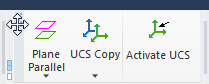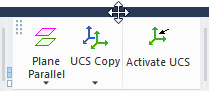|
|
Toolbar Detach
The default Toolbar area (displayed at the top of the Cimatron window) contains a number of toolbars that provide easy access to the most commonly used functions and also the online Help (F1). The toolbars that are displayed depend on the currently active file type. The toolbar layout can be customized (added, removed, and positioned) as required.
By default, toolbars are attached to the toolbar area at the top of the Cimatron window; however, toolbars can be detached from this area as required.
To detach a toolbar:
Click the button in the top-left corner of a toolbar:
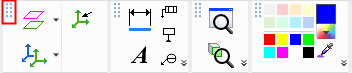
Drag the toolbar:
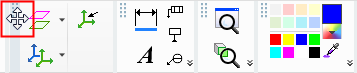
The toolbar appears detached from the toolbar area. Position the toolbar by dragging it to the required location, either by dragging it with the Attach/Detach button (in the top-left corner) or by dragging it with the toolbar header as shown below:
|
Toolbar dragged by Attach/Detach button: |
Toolbar dragged by toolbar header: |
|
|
|
When a toolbar is detached, additional toolbars can be added to it as shown below (the Measurement toolbar is attached).
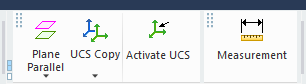
|