|
|
Toolbar Layout
The default Toolbar area (displayed at the top of the Cimatron window) contains a number of toolbars that provide easy access to the most commonly used functions and also the online Help (F1). The toolbars that are displayed depend on the currently active file type. The toolbar layout can be customized (added, removed, and positioned) as required.
The default Toolbar area appears in the top of the Cimatron window, just below the Menu Bar.

The toolbars are automatically displayed when a Part file is active (as shown below). See Application Toolbars for the different toolbars that are displayed according to the currently active file type (Part, Assembly, Drafting, or NC Manufacturing).

The toolbar area contains a number of toolbars. Toolbars contain buttons that invoke functions, display tooltips, control the display of the toolbars, and also display flyout toolbars. Toolbars can be hidden, displayed, detached from the strip, docked, and resized. The whole toolbar strip can also be docked vertically to either side of the Cimatron window.
Tools that can be Journaled are highlighted with an orange icon when Journaling is enabled. For more, see Journaling.
As with other elements of the interface, this toolbar can be customized as required.
- Toolbar Tooltips
- Initial Toolbar
- Toolbar Display
- Toolbar Flyout
- Toolbar Split Buttons
- Toolbar Detach from Strip
- Toolbar Hide/Show
- Application Toolbars
Toolbar Tooltips
Tooltips are displayed in a toolbar by hovering over a button, also in a toolbar flyout and a split button function list.
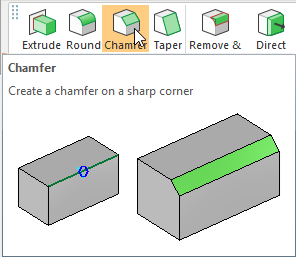
|