|
|
Toolbar Flyout
The default Toolbar area (displayed at the top of the Cimatron window) contains a number of toolbars that provide easy access to the most commonly used functions and also the online Help (F1). The toolbars that are displayed depend on the currently active file type. The toolbar layout can be customized (added, removed, and positioned) as required.
When a toolbar is truncated, a small double arrow in the lower right corner indicates that additional related functions are available. Click this double arrow to display a flyout toolbar containing the additional functions.
A full-sized toolbar is highlighted below:

To display a flyout toolbar:
A truncated toolbar displays the double arrow in the lower right corner indicating that additional related functions are available; click this arrow.
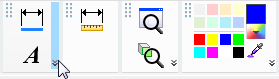
The flyout toolbar is displayed; click a button on the flyout as required.
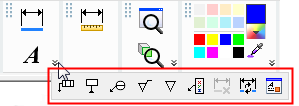
|