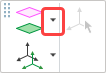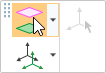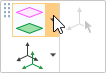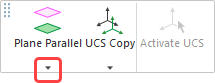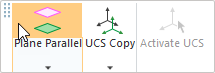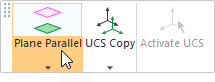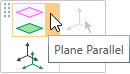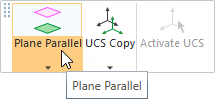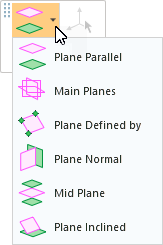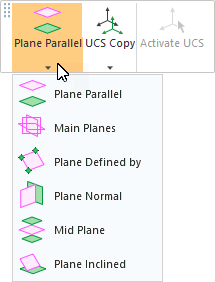|
|
Toolbar Split Buttons
The default Toolbar area (displayed at the top of the Cimatron window) contains a number of toolbars that provide easy access to the most commonly used functions and also the online Help (F1). The toolbars that are displayed depend on the currently active file type. The toolbar layout can be customized (added, removed, and positioned) as required.
A split toolbar button is denoted by a small black triangle ![]() adjacent to an icon. This indicates that there is a group of functions under a single button. Below are examples of the split screen button on a toolbar where the function name is displayed and not displayed.
adjacent to an icon. This indicates that there is a group of functions under a single button. Below are examples of the split screen button on a toolbar where the function name is displayed and not displayed.
|
Small black triangle denoting a split button: |
Clicking this part of the split button will activate the function: |
Clicking this part of the split button will display a dropdown list of functions: |
|
|
|
|
|
|
|
|
Displaying a split button function group
Click the black triangle adjacent to an icon:
|
|
|
The group of functions is displayed as a list. Select the required function from the displayed list.
|
Split button displayed in a truncated toolbar: |
Split button displayed in a toolbar with text: |
|
|
|
The icon of the last used function in this group is displayed in the toolbar.
|