Export Cutters 

Access: Open this function from one of the following locations:
The Cutters and Holders dialog (or the minimized version - the Select Only Mode):
-
When not editing or creating a procedure, select NC-Process > Cutters > Cutters from the menu bar or select Cutters
 in the NC Guide Toolbar.
in the NC Guide Toolbar. -
While editing or creating a procedure, use one of the following methods (in both methods, the Select Only Mode is displayed):
-
In the Advanced Mode, click on the cutter name in the Procedure Parameter Table.

-
In the Wizard Mode, select the cutter button.

-
-
In the Process Manager, click on the cutter name in the procedure row (in this case, the Select Only Mode is displayed).

Export selected cutters (with or without holders) to CHL, XLS, CSV, or ZIP files.
When exporting to CSV format, up to five (5) separate CSV files can be generated in a single operation for cutters, holders, shape, materials, and coolant.
The following cutter export options are available from the Cutters and Holders and Cutter Library dialogs:
|
|
Export selected cutters to a library file: Export selected cutters (with or without holders) to a library (CHL) file. |
|
|
Export selected tools (XLS, CSV or ZIP): Export the entire tool information for selected cutters (including holders, shape, materials, and coolant) to an XLS, CSV, or ZIP file. |
The export operation enables you to:
-
Create a folder of cutters (with or without holders) each in a different CHL, CSV, or XLS file format. You also have the option to export to a ZIP file. These cutters can then be imported into future jobs selectively or all at once.
-
Create a library containing the cutters (with or without holders) required for a particular technology (i.e., hard steel roughing) in one CHL file. These cutters can then be imported into future jobs selectively or all at once.
-
Create a library of holders (attached to the cutters) to be used in future files.
Note: Only data that has been saved (using OK ![]() or Apply
or Apply ![]() ) can be exported.
) can be exported.
Exporting selected cutters
-
UseUse the Cutters and Holders dialog or the Cutter Library dialog.
-
From the Cutter Table, select one or more cutters to be exported.
-
In the Menu dropdown, select the desired Export option. For more, see Cutter Table CSV File Structure and Cutter Table XLS File Structure.
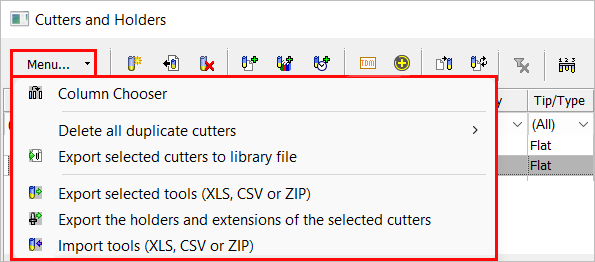

Export selected cutters to a library file: Export selected cutters (with or without holders) to a library (CHL) file.

Export selected tools (XLS, CSV or ZIP): Export the entire tool information for selected cutters (including holders, shape, materials, and coolant) to an XLS, CSV, or ZIP file.
The Export Cutters dialog displays any existing files of that type, and the Save as type field matches the selected export option.
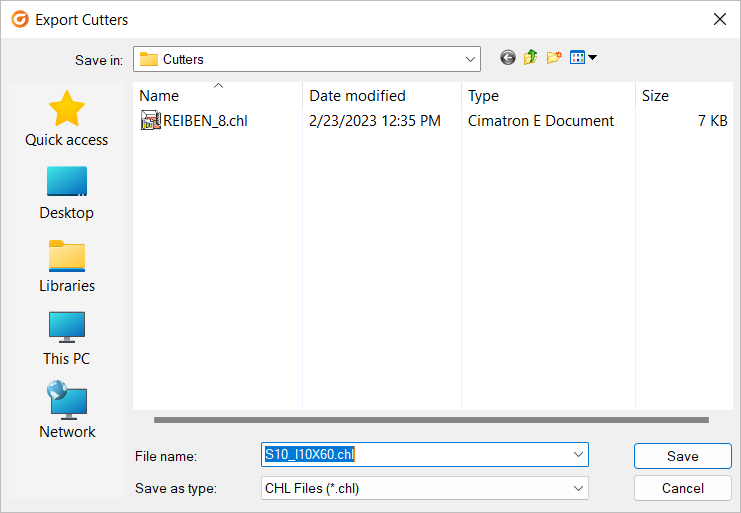
-
Browse to the destination folder and define the file name (by default if a single cutter was selected, the prefix of the saved file name is the same as that of the cutter name. If multiple cutters were selected, the prefix of the saved file name is the same as that of the top-most cutter selected in the cutter table).
-
Click Save to export the file.
