Cutters and Holders Dialog  : Cutter Table
: Cutter Table
Access: Open this function from one of the following locations:
The Cutters and Holders dialog (or the minimized version - the Select Only Mode):
-
When not editing or creating a procedure, select NC-Process > Cutters > Cutters from the menu bar or select Cutters
 in the NC Guide Toolbar.
in the NC Guide Toolbar. -
While editing or creating a procedure, use one of the following methods (in both methods, the Select Only Mode is displayed):
-
In the Advanced Mode, click on the cutter name in the Procedure Parameter Table.

-
In the Wizard Mode, select the cutter button.

-
-
In the Process Manager, click on the cutter name in the procedure row (in this case, the Select Only Mode is displayed).

The Cutter Table is the table of cutter definitions that appears in the Cutters and Holders dialog, the Turning Cutters dialog, and also in the Cutter Library.
The cutter table in both the Cutters and Holders and Turning Cutters dialogs show all the cutters defined in the currently active NC file. The functionality of the cutter table in these two dialogs is very similar.
(The Cutter Table is located here in the dialog.The Cutter Table is located here in the dialog.)
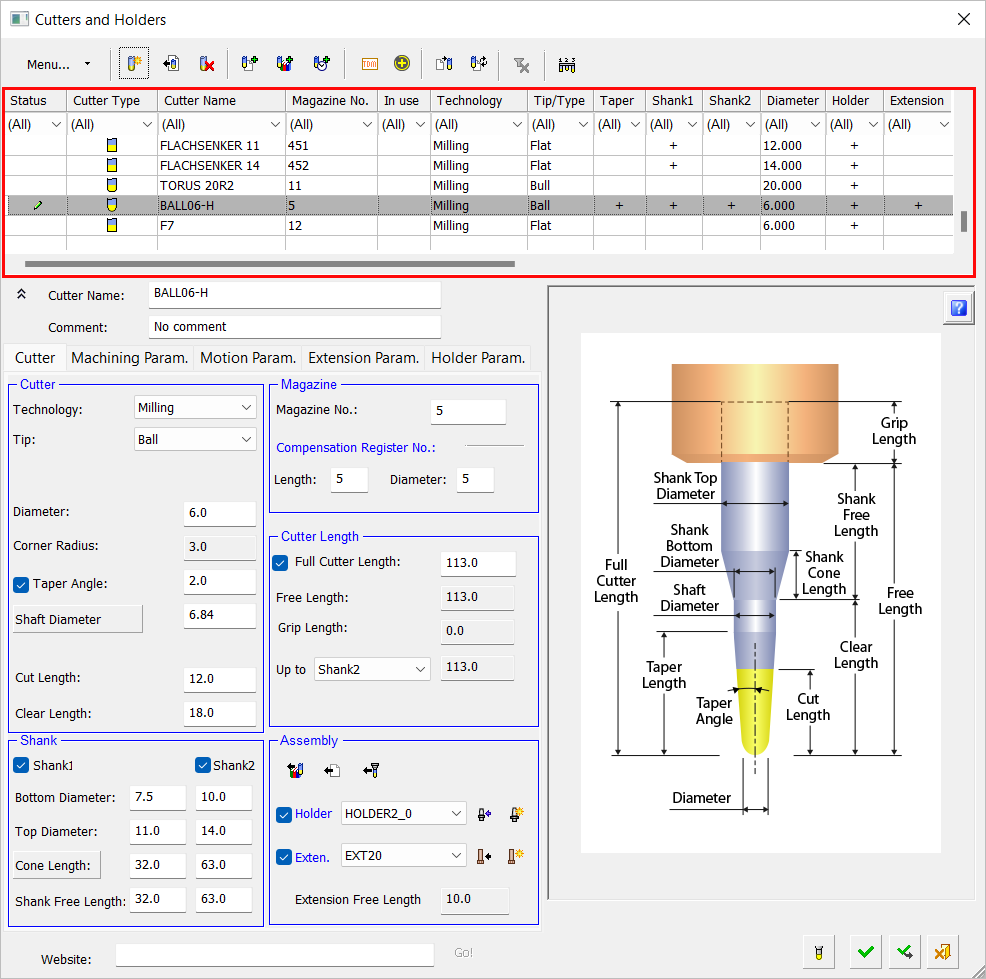
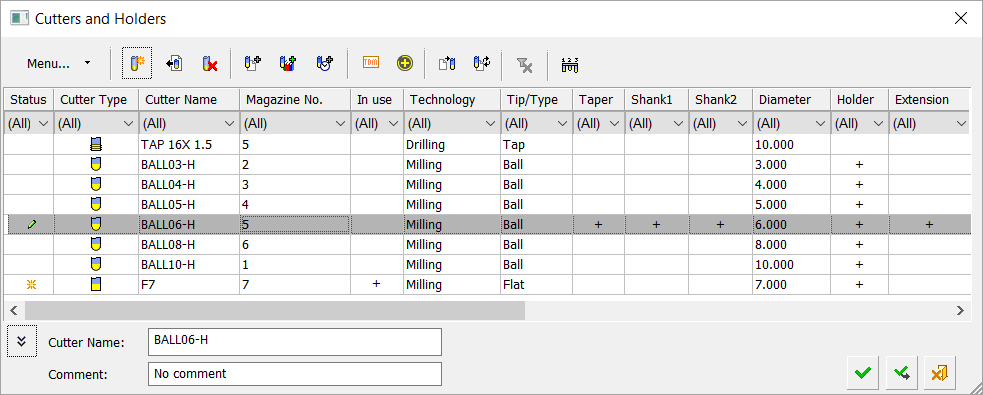
Note: The cutter table in the Cutter Library contains an additional column that does not appear in the Cutters and Holders and Turning Cutters dialogs. This column is File Name, which contains the full path name of the file containing the cutter.
For each cutter, the list includes Cutter Type, Cutter Name, Magazine No. as well as other parameters. See Select Only Mode for an example of a cutter table showing all the parameters.
On this page
Column Sorting
Sort a column by clicking on the column header. Clicking repeatedly on a column header toggles between ascending and descending order.
Status Column
The Status column is used to display the following information.
|
|
This symbol indicates that a row has been edited and not approved during the current Cutter/Holder session. An edited row is marked with the |
|
|
This symbol in the Status column indicates that the row contains a new item that has yet to be approved. This sign is removed when you click the OK or Apply button. |
|
|
This symbol in the Status column indicates that a new cutter has been imported and has yet to be approved. This sign is removed when you click the OK or Apply button. |
|
|
This symbol indicates that an invalid cutter was defined in a previous version. To use this cutter, you must fix the problematic parameter value(s). |
In Use column
A + sign in the In Use column signifies that the cutter is in use in a procedure in the currently active NC file. Similarly, if a cutter includes a shank, taper, or holder, a + sign appears in the appropriate cell in the table.
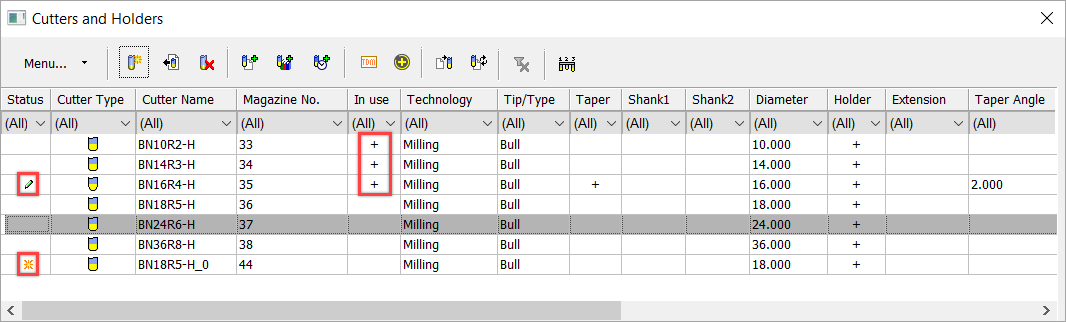
Column Filtering
In addition to column header sorting, the table data in all the cutter/holder-related dialogs can be filtered (per column) to display only specific information. This filter capability is available in the following dialogs: Cutters and Holders, Cutter Library, Holder Library.
Note: This filter capability is also available in the Catalog environment via the Cimatron Explorer.
In these dialogs, the filter requirements can be set to display only the data that meets the criteria specified in the filter. Each column in the Cutter Table has a "filter cell" ![]() at the top that contains a dropdown list of the values that appear in that column.
at the top that contains a dropdown list of the values that appear in that column.
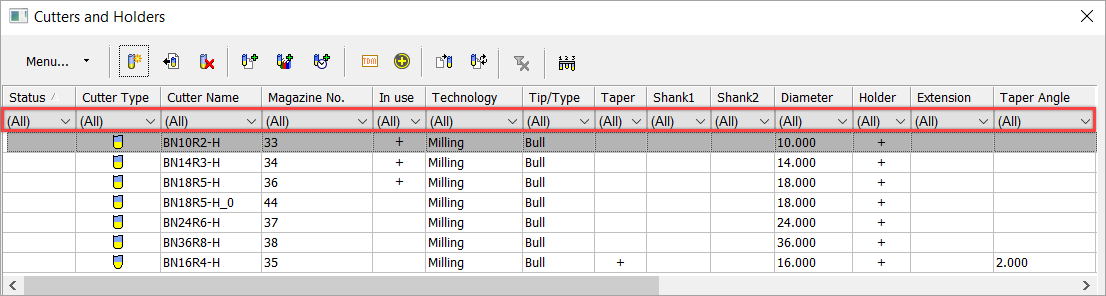
Filtering table data
-
Click the arrow button in the "filter cell"
 of a column to display a dropdown list of the values that appear in that specific column.
of a column to display a dropdown list of the values that appear in that specific column.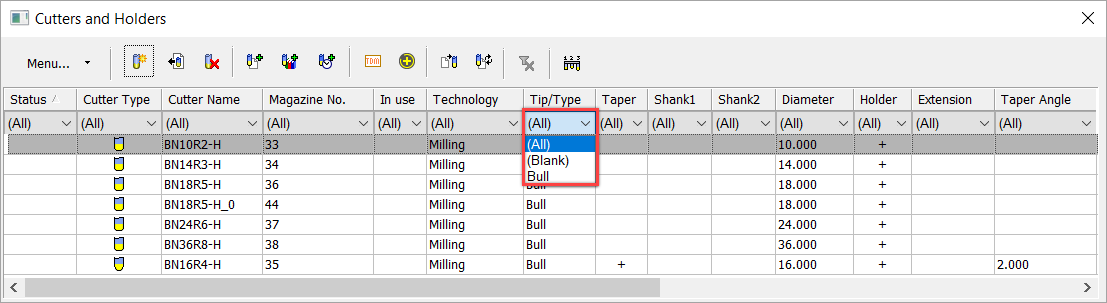
-
Select the required value to filter the display to only show those records that contain this value in this column. Whenever a filter criteria is activated, the Clear All Filters button
 is enabled at the top of the dialog. Pressing this button clears all filter criteria and sets the "filter cell" to All.
is enabled at the top of the dialog. Pressing this button clears all filter criteria and sets the "filter cell" to All.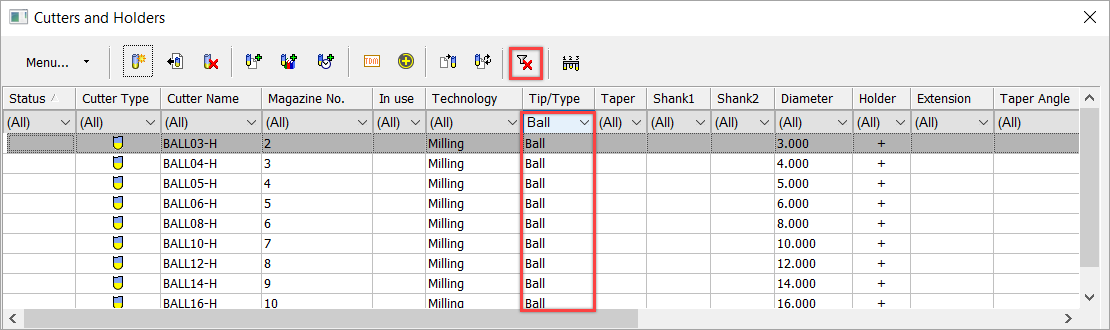
Note: Multiple filters can be set to display records that meet very specific criteria; for example, to check how many cutters "in use" that also share the same magazine number.
Select Only Mode
Display the Cutters and Holders dialog in Select Only Mode (a minimized version of the dialog) that only enables you to select one or more cutters from the Cutter Table.
In addition to the Cutter Table, this section also includes the following:
|
|
|
|
Cutter Name |
Editable field for entering the cutter name. |
|
Comment |
Editable field for entering a comment if required. |
The Select Only Mode appears below. (This dialog has been manually resized by dragging the sides to display all the parameter values in the Cutter Table.)
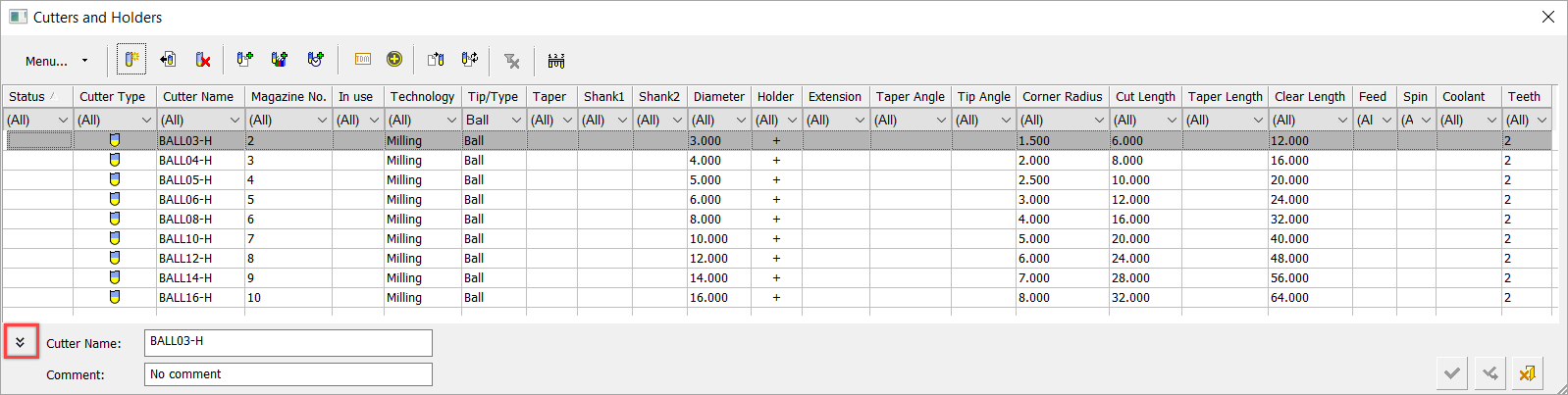
When the Select Only Mode is active, the button that activated the mode is toggled to the Full Dialog Mode button ![]() . This button re-displays the full Cutters and Holders dialog.
. This button re-displays the full Cutters and Holders dialog.
The contents of this dialog as well as the column sorting capabilities are as described for the Cutter Table.
The Select Only Mode is displayed in the following cases:
-
From the Cutters and Holders dialog by pressing the
 button.
button. -
Whenever the cutter table is invoked for selection. This can be, for example, from the Advanced Mode, Wizard Mode, or the Process Manager.
|
Advanced Mode |
Wizard Mode |
|
|
|

Note: The Cutters and Holders dialog can either be invokedinvoked from within a procedure (while editing it) or outside the procedure (when the procedure is not open for editing). The last view mode of the dialog (Select Only Mode ![]() or Full Dialog Mode
or Full Dialog Mode ![]() ) is kept separately for each of these ways of invoking the dialog. For example, if the last view mode of the dialog invoked from within a procedure was in Select Only Mode and from outside the procedure was in Full Dialog Mode, the next time the Cutters and Holders dialog is invoked it will be displayed as follows:
) is kept separately for each of these ways of invoking the dialog. For example, if the last view mode of the dialog invoked from within a procedure was in Select Only Mode and from outside the procedure was in Full Dialog Mode, the next time the Cutters and Holders dialog is invoked it will be displayed as follows:
‒ From within a procedure, it will be displayed in Select Only Mode.
‒ From outside the procedure, it will be displayed in Full Dialog Mode.