Import Cutters 
Access: Open this function from one of the following locations:
The Cutters and Holders dialog (or the minimized version - the Select Only Mode):
-
When not editing or creating a procedure, select NC-Process > Cutters > Cutters from the menu bar or select Cutters
 in the NC Guide Toolbar.
in the NC Guide Toolbar. -
While editing or creating a procedure, use one of the following methods (in both methods, the Select Only Mode is displayed):
-
In the Advanced Mode, click on the cutter name in the Procedure Parameter Table.

-
In the Wizard Mode, select the cutter button.

-
-
In the Process Manager, click on the cutter name in the procedure row (in this case, the Select Only Mode is displayed).

Import cutters, holders, and extensions from a XLS, CSV, or ZIP file into the Cutter Table of the currently active NC file. For holders, see Import Holders.
Importing Cutters
-
UseUse the Cutters and Holders dialog or the Cutter Library dialog.
-
Under the Menu dropdown list in the dialog, select the Import option.

Import tools (XLS, CSV or ZIP): Import cutters, holders, and extensions from a XLS, CSV, or ZIP file into the Cutter Table of the currently active NC file. For holders, see Import Holders.
-
The Import Cutters dialog is displayed. Go to the Files of type dropdown list to select from CSV, XLS, or ZIP file types.
Note: Multiple CSV files of the same type can be imported at the same time. For example, multiple cutter, holder, or extension CSV files.
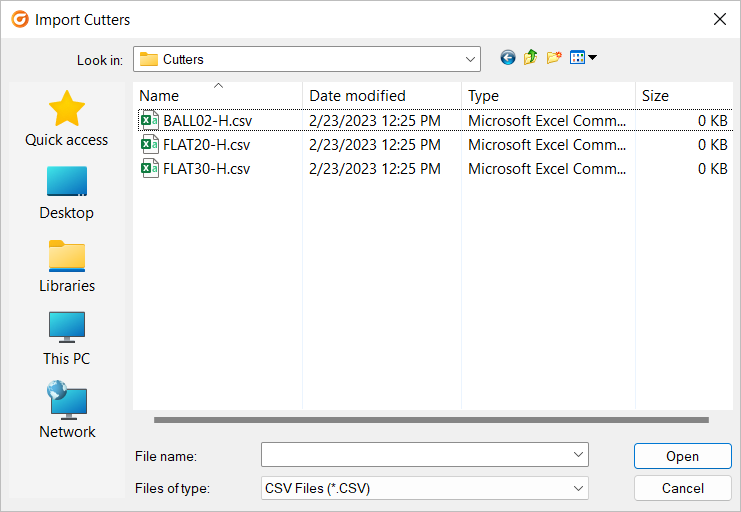
For more, see Cutter Table CSV File Structure and Cutter Table XLS File Structure.
-
Browse to the appropriate folder and select the required file to import.
-
Press the Open button to import the cutters and holders into the Cutter Table of the currently active NC file. The parameters of the cutter/holder can subsequently be edited without affecting the file from which they were imported.