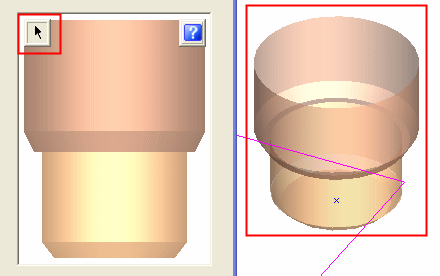Holder Library 
Access: Invoke this function from one of the following locations:
-
Add a holder from the Cutters and Holders dialog.
-
Add a holder from the Cutter Library.
-
Select Tools > Libraries > Holder Library from the menu bar.
The Holder Library is an NC tool that enables you to manage your holder definitions. Holder definitions may reside in one or more files and the Holder Library enables a definition of libraries (collections) of one or more these files.
The Holder Library dialog is similar to the Cutters and Holders Dialog, with the parameters the same as those in the Holder Parameters tab (of the Cutters and Holders dialog). The differences are detailed below in the sections Holder Library Operation Buttons and Holder Table.
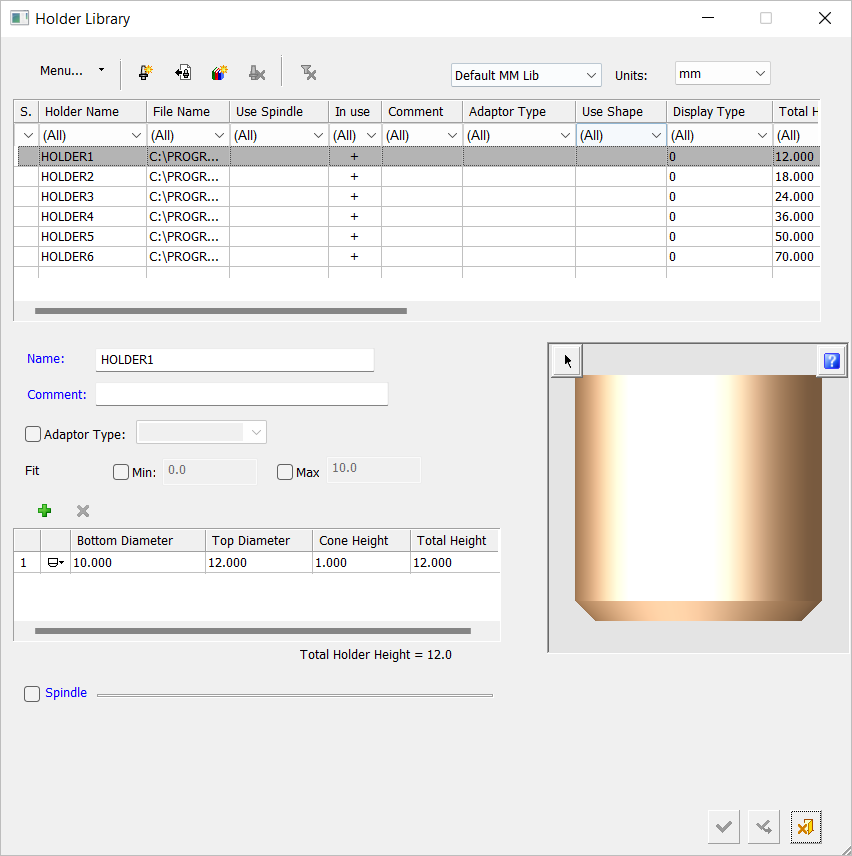
File Types Used
The Holder Library is also used for reading cutter definitions into a Holder Table. The file types available for the libraries are of the following types:
-
NC file (ELT), a file that contains milling procedures with their milling motions (read only)
-
NC Procedures template file (PCT, TPT, MTT) (read only)
-
Automatic Drill sequence file (ELT) (read only)
-
Specially designated files for the definition of Cutters and Holders (CHL) (read and write)
Holder Management operations
The Holder Library dialog is nearly identical to the Cutters and Holders dialog, and most operations can also be carried out from the Cutters and Holders dialog. The following holder management actions can be carried out in the Holder Library:
-
Create New, Delete, Cut, Copy, Paste, Replace
-
Modify any parameter
-
Manage holder libraries and holder locations
-
Export to CHL, XML, and CSV files
-
Import from XML, CSV, and ELT files to an existing or new CHL file
See the Cutters and Holders dialog for these and other operations that can be carried out in both the dialogs. Additional operations available only in the Holder Library are detailed below under Holder Library operation buttons and Holder Table.
Holder Library operation buttons
The Holder Library contains numerous operation buttons. Most of these operations can also be carried out from the Cutters and Holders dialogm (where an operation is specific to the Holder Library, this is specified).
The top area of the Holder Library dialog contains the following operation buttons.

|
Menu... |
A menu button that displays a dropdown list of options:
|
||||||||||
|
|
New Holder: Define a new holder in the Holder Library dialog. |
||||||||||
|
|
Delete Selected Holders: Delete the selected holders(s) in the Holder Library dialog. |
||||||||||
|
|
Create a New Holder Library: Multiple holder libraries can be created. The New Library dialog is displayed, prompting the name of the new library:
The Compound Library checkbox enables you to either define a simple library of holders or to define a complex library definition with many locations.
This operation is not available in the Cutters and Holders dialog. |
||||||||||
|
|
Clear All Filters: This button is displayed if the filter mechanism has been activated. |
||||||||||
|
Library |
Select a holder library from a dropdown list. The holder data from the selected library is displayed in the Holder Library dialog. This operation is not available in the Cutters and Holders dialog. |
||||||||||
|
Units |
Select the holder units from the dropdown list. All holder data in the Holder Library dialog is displayed in the selected unit. This operation is not available in the Cutters and Holders dialog. |
The middle area of the Holder Library dialog contains the following operation buttons:
|
|
Display the holder in the graphics area. This button appears in the pane that displays the holder image in the dialog. Press the button and then pick a location in the Cimatron graphics window to display the holder. The display of the holder dynamically changes according to parameter changes. The
This operation is not available in the Cutters and Holders dialog. |
Holder Table
The Holder Table is the table of holder definitions that appears in the Holder Library. This table contains columns that do not appear in the Cutters and Holders dialog.
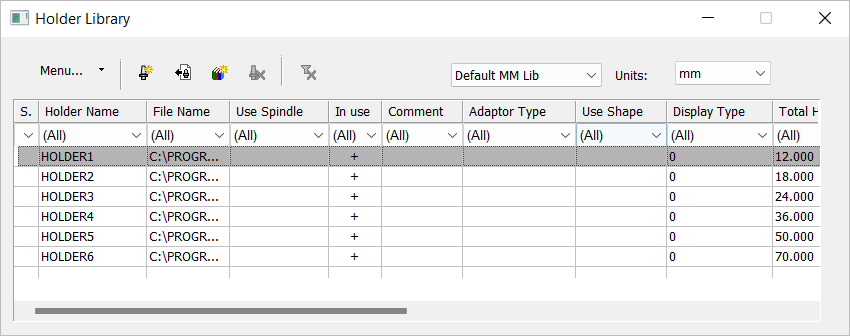
All the columns contain holder-related data. The column File Name contains the full path name of the file containing the holder.
The filter mechanism available in the holder table is identical to that in the cutter table.

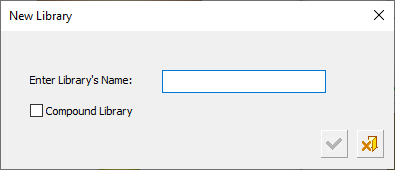


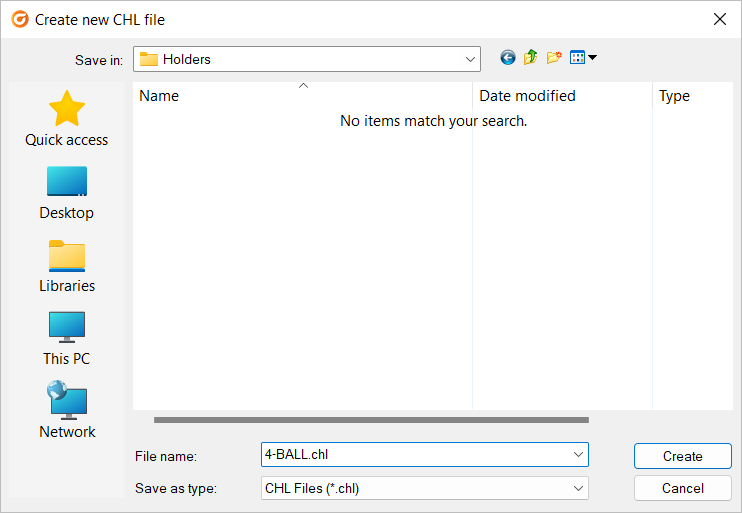
 /
/  toggle button displayed at the top right corner of the cutter/holder image, enables you to toggle between the image types. See
toggle button displayed at the top right corner of the cutter/holder image, enables you to toggle between the image types. See