Import Holders 
Access: Open this function from one of the following locations:
The Cutters and Holders dialog (or the minimized version - the Select Only Mode):
-
When not editing or creating a procedure, select NC-Process > Cutters > Cutters from the menu bar or select Cutters
 in the NC Guide Toolbar.
in the NC Guide Toolbar. -
While editing or creating a procedure, use one of the following methods (in both methods, the Select Only Mode is displayed):
-
In the Advanced Mode, click on the cutter name in the Procedure Parameter Table.

-
In the Wizard Mode, select the cutter button.

-
-
In the Process Manager, click on the cutter name in the procedure row (in this case, the Select Only Mode is displayed).

Import holders from a XLS, CSV, or ZIP file.
Importing holders
-
OpenOpen the Cutters and Holders, Cutter Library, or Holder Library dialog.
-
Use the Menu dropdown list in the dialog to select the desired Import option.
From the Cutters and Holders and Cutter Library dialogs:

Import tools (XLS, CSV or ZIP): Import cutters, holders, and extensions from a XLS, CSV, or ZIP file into the Cutter Table of the currently active NC file. For holders, see Import Holders.
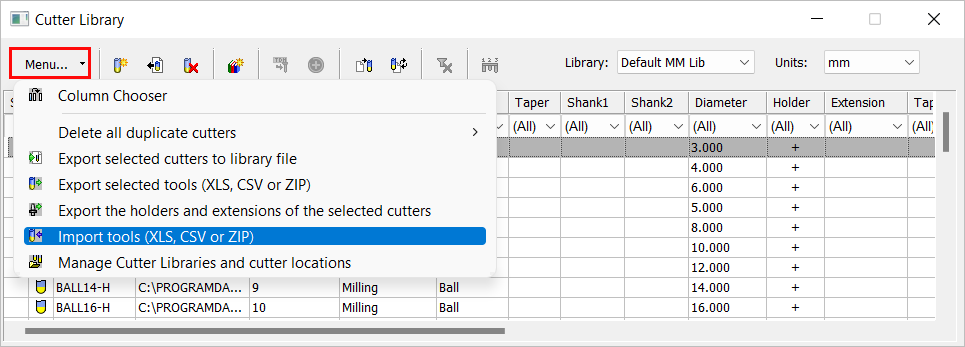
From the Holder Library dialog:

Import holders from a CSV file: Import holders from a CSV file into the Holder Table of the Holder Library.
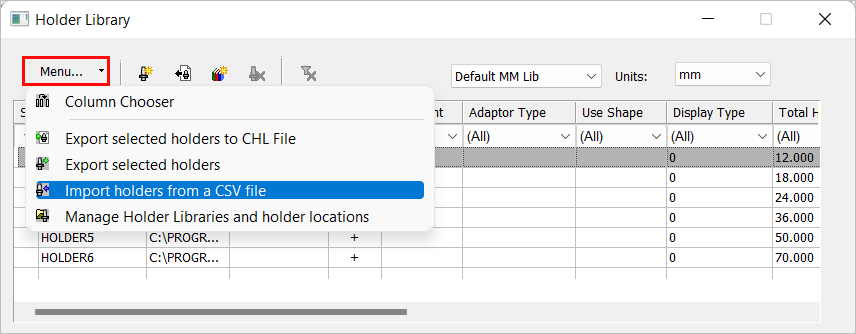
The Import Holders dialog is displayed.
-
Use the Files of type dropdown list to select the appropriate file format (CSV, XLS, or ZIP). For more, see Cutter Table CSV File Structure or Cutter Table XLS File Structure.
-
Browse to the appropriate folder and select the required file to import.
-
Click Open to import the holders into the Holder Table of the Holder Library. The parameters of the holder can subsequently be edited in the Holder Library without affecting the file from which it was imported.
