|
|
UCS Manager: Activate/Rename UCSs 
Access: Click the UCS Manager option in the Floating Toolbar or select Edit > Filter > UCS Manager from the menu bar.
The UCS Manager dialog enables you to activate and rename UCSs from the right click menu, as described in the following procedure.
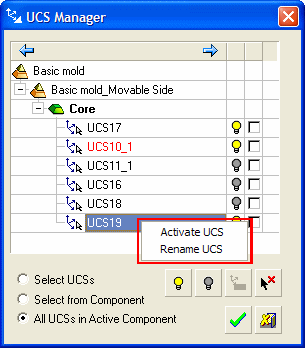
The options for activating and renaming the UCS in the UCS Manager dialog are performed by selecting and right-clicking the required UCS. The popup submenu is displayed containing the following options:
-
Activate UCS: Activates the selected UCS in the display.
-
Rename UCS: Displays the Rename UCS dialog, enabling you to enter a new UCS name. The tree and display will then be updated accordingly. If the same name already exists, a message is displayed informing you that the name already exists in the system.
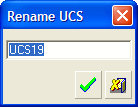
Note: Alternatively, you can also rename the UCS from the tree by left clicking the UCS name in the tree until the selected UCS name is highlighted ![]() , and then enter the new name. The graphic display and UCS Manager dialog will then be updated accordingly. However, Cimatron does not enable you to update the UCS tree items that were created through the Edit/Copy and Layout UCS features (since these features may contain additional geometry properties).
, and then enter the new name. The graphic display and UCS Manager dialog will then be updated accordingly. However, Cimatron does not enable you to update the UCS tree items that were created through the Edit/Copy and Layout UCS features (since these features may contain additional geometry properties).
|
