|
|
Menu Bar Layout
The Menu Bar contains the commands specific to the currently active file type (Part, Assembly, Drafting, or NC Manufacturing).
Hover the mouse cursor over a menu title to display a list of functions relevant to the menu title. This function list is grouped into sections by functionality.
For example, the Wireframe menu displays a list of menu sections containing functions grouped by functionality. A menu section called Create Curves (under the Wireframe menu) groups together functions related to wireframe curve creation, such as Circle, Spline, and Helix.
A Preference option defines whether or not to automatically expand menus when hovering over a menu title.
The Menu bar appears in the top of the Cimatron window, adjacent to the Quick Access toolbar and above the Toolbar strip.

The Part menu is displayed here as an example; see Application Menu Bars for the different menus that are displayed according to the currently active file type (Part, Assembly, Drafting, or NC Manufacturing).

Hover the mouse cursor over a menu title to display relevant functions grouped by functionality. The examples below show the Wireframe menu, the wireframe menu groups, and the related functions within a menu group.
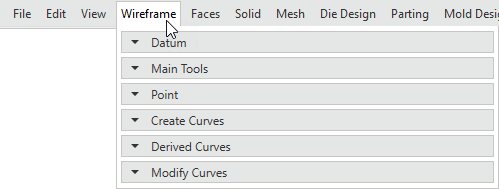
Hover over a menu group to display a menu of the related functions for that group:
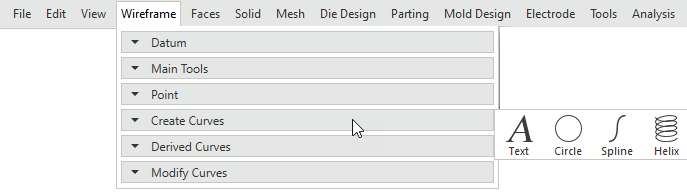
Click a menu group to expand the group and display a dropdown of the related functions for that group. The system retains the display state of each menu group and displays the expanded menu group if you return to the menu title. Click the menu group again to collapse the function list.
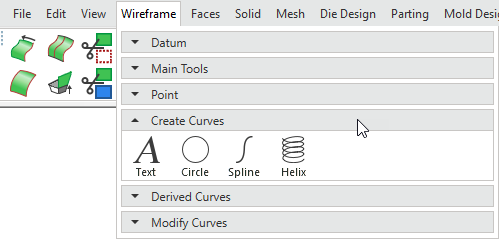
The menu can be customized as required. Tooltips are displayed in the menu bar by hovering the mouse cursor over an icon (either in the group list or in the expanded list) as shown here:
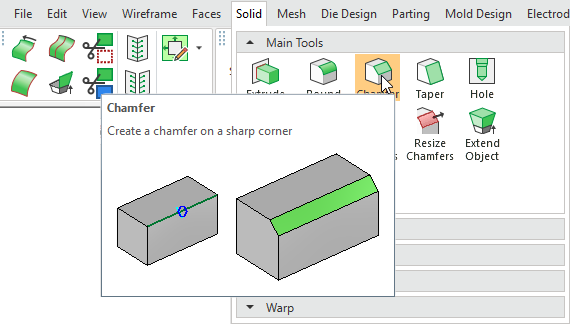
|