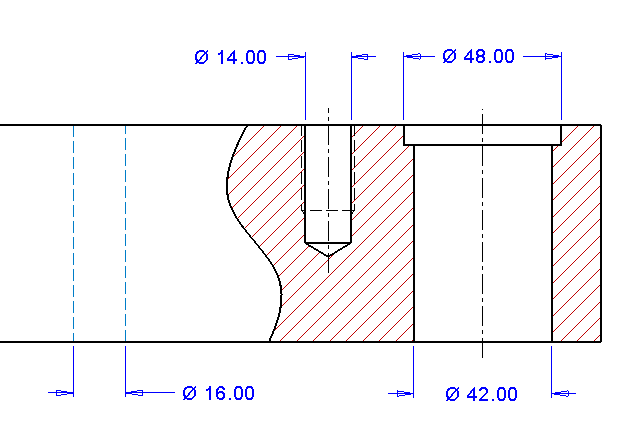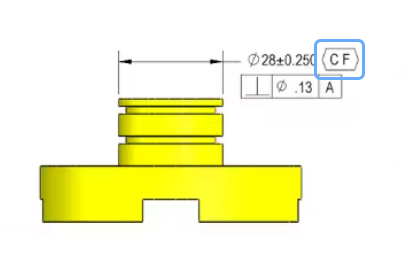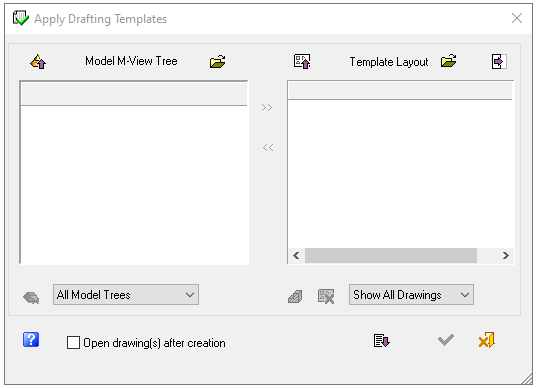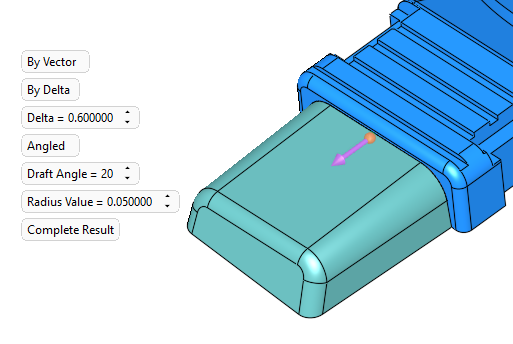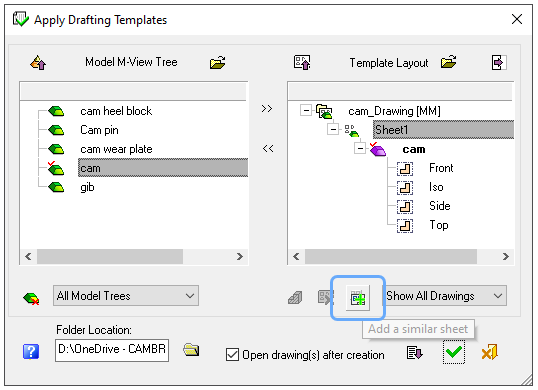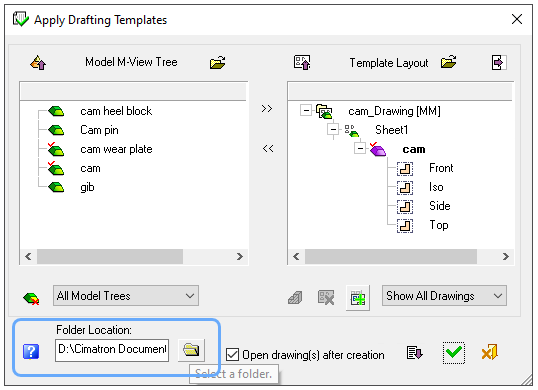Drafting
Dimensions
Symbols
Drafting Templates
Template structure is shown
|
|
|
One of the fastest ways to create a drawing is by using Export to Drafting. After choosing a template, you get a dialog that lets you load models and apply other options. A small but nice enhancement for Cimatron 2026 was to show the contents (views) of the selected template right from the very start. It verifies that the template selection was correct.
|
|
|
|
In Cimatron 2025 the template structure was not seen until after the step of selecting parts. |
|
|
In Cimatron 2026 the template structure |
Template sheet control
|
|
Drafting templates can be applied with great success to parts and assemblies. They automatically set up the drafting frame, views, notes, and more. If there was any restriction, it was in regard to sheet control. Making a 5 sheet drawing required a 5 sheet template. In Cimatron 2026 there are new options in the drafting template dialog that completely put aside the need for having so many templates.
You can still create varieties of drafting templates with different view layouts and varying amounts of sheets, but the new ability to add or remove more sheets means that one type of template is now useful in many more jobs or situations. |
|
|
|
Add more parts into a template based drawing by selecting any sheet in the |
Folder control for drawings by template
|
|
Drawings created by template are saved in a system folder that is dictated by internal rules.
While this logic was fine for some, others simply wanted the ability to assign the folder where the drawing or drawings would be created. The ability to browse and select a folder was added to the template dialog for Cimatron 2026. This is far more convenient than moving a drawing and preserving all its model links at a later time. |
|
|
|
Cimatron 2026 provides specific folder control for drawings created by template. |