|
|
Windows
Access: Select one of the following functions from the menu bar to perform the required Window display:
Window > New Window
Window > Cascade
Window > Tile Horizontally
Window > Tile Vertically
Window > Windows
This group of functions is used for defining the Cimatron window layout in the display area.
You can create and display more than one window, either with the same file or different files.
The following functions are available in this group:
|
|
Arrange open Cimatron windows one in front of the other. |
|
|
|
Open an additional window for the current Cimatron file. |
|
|
|
Arrange open Cimatron windows one above the other. |
|
|
|
Arrange open Cimatron windows one next to the other. |
|
|
|
Show a list of all open Cimatron windows. The list is displayed in a dialog box. |
Windows of the same file
When working with multiple windows of the same file, any change you make in one window is reflected in all windows.
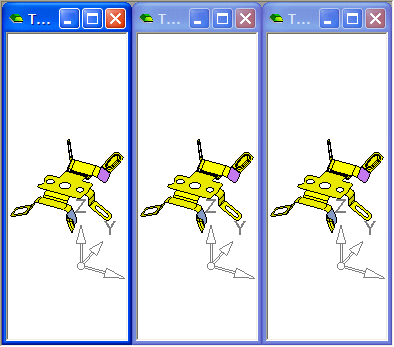
New Window 
Open an additional window for the current Cimatron file.
Select Window > Windows > New Window from the menu bar. A new window will be created, whose name will be assigned <file_name>:2. All subsequently created windows will receive names with increasing numbers.
Cascade 
Arrange open Cimatron windows one in front of the other.
Select Window > Windows > Cascade to arrange the windows as shown below:
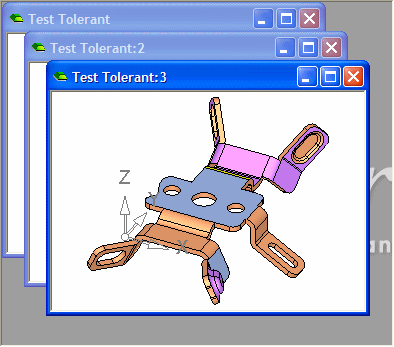
Tile Horizontally 
Arrange open Cimatron windows one above the other.
Select Window > Windows > Tile Horizontally to arrange the windows as shown below. The tiling depends on how many windows exist in the session.
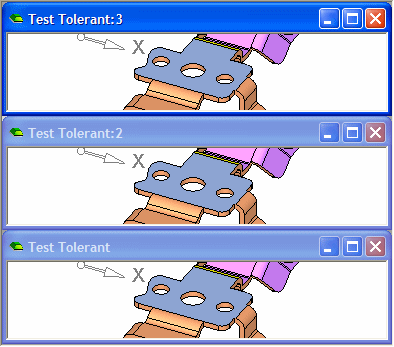
Tile Vertically 
Arrange open Cimatron windows one next to the other.
Select Window > Windows > Tile Vertically to arrange the windows as shown below. The tiling depends on how many windows exist in the session.
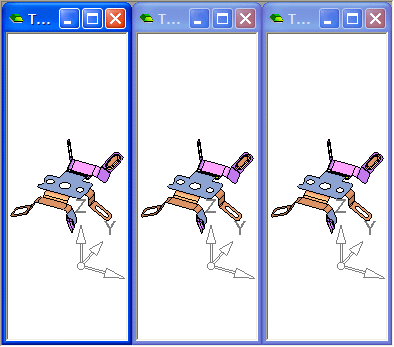
Window List 
Show a list of all open Cimatron windows. The list is displayed in a dialog box.
Select Window > Windows > Windows List to see a list of all currently open windows. From this list, you can select the active window (the window you want to view).
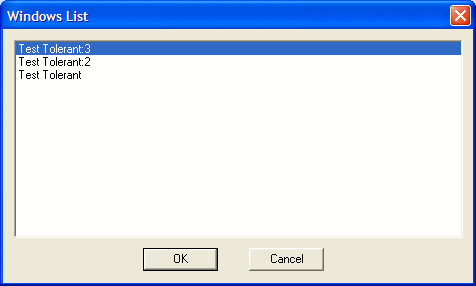
Note: The Window > Windows... section also lists all currently open windows - see below.
Windows...
This menu section lists all currently open Cimatron windows. From this list, you can select the active window (the window you want to view).
Windows of different files
Use File > Open to open any file while another file is open. Use Window > Windows > New Window to create additional windows of the current file, and, as above, you can use the window layout functions to arrange the windows.
When working with multiple files, updating one file may affect other files. For instance, if you change a part that was used as a model in an assembly, the assembly file will also need to be updated. This type of updating can be done either automatically or manually. See Update Mode for details.
|
