|
|
Opening an Existing File
There are several ways you can start working on a Cimatron file.
-
Import a file (convert the file from another CAD/CAM system file format) using the Data Interface application.
-
Get a component from the Catalog and create a new file.
Opening an existing file
An existing file can be opened in the following ways:
-
Open File function within Cimatron.
-
Drag and Drop (from the Cimatron Explorer Manager View or any other external browser) into a Cimatron window. There are Drag and Drop rules for all file types and also, specifically, for external file formats; see below.
-
Drag and Drop external format files (Direct Import) (from the Cimatron Explorer Manager View or any other external browser), which directly opens/adds files, including external format files (that you are licensed to read), using the Add Component function. See the Drag and Drop rules for external file formats.
Open File Operations
To open an existing file:
Do one of the following:
-
Press the Open Files
 button from the toolbar.
button from the toolbar. -
Press Ctrl + O. For example:
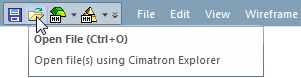
-
Select File > Open from the menu bar.
The Cimatron Explorer is displayed.
Browse to the appropriate folder and select the required file.
To open a Cimatron file (.elt) either:
-
Double-click it.
-
Right-click it and select Open from the popup menu.
-
Single-click it and press the Open button (from the Cimatron Explorer only).
Multiple files can also be loaded. In the Cimatron Explorer, select the files using the <Ctrl> or <Shift> key and then press the Open button.
|