Mold Parts  : Options and Results
: Options and Results
Access: Open this function from one of the following locations:
-
Select Mold Design > Add Mold Component > Mold Parts from the menu bar.
-
Select Add Mold Component > Mold Parts from the Mold Design Guide Toolbar.
Note: All operations are carried out only on the active assembly.
Required Step 1 
-
Select a mold part.
When selecting a catalog component, the Component Selection dialog is displayed with the appropriate Category component type automatically displayed (depending on the function invoked) and Sub-Category component types displayed for selection.
An example catalog component selection process is described as follows (in this case, for Mold Components):
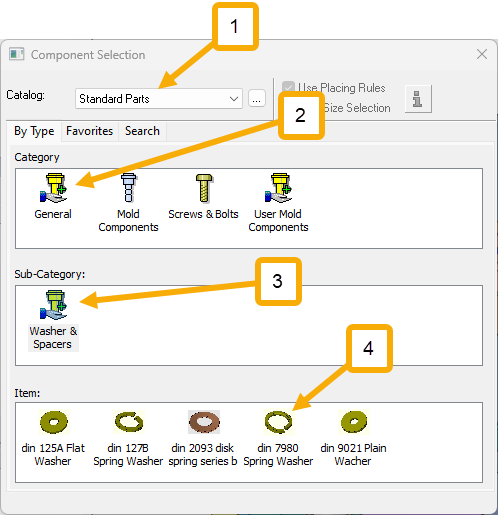
The appropriate Category component type is automatically selected and the Sub-Category component types are displayed for selection.
The Item row of the dialog displays a small image of the actual components, which enables easy recognition of the items. Pick a component item from this row, select the required size record from the catalog table and then position the component on the assembly.
If required, perform the optional steps of this function.For more, see Component Selection.
- Select the required catalog (1 in the image above).
Hover over the displayed catalog name to display a tooltip showing the catalog location in your computer. The default catalog location can be set in the Cimatron Control Panel.
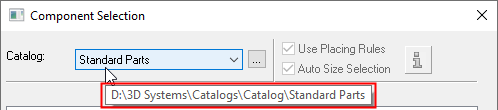
To change the catalog, either browse to the required catalog location , or select a catalog from the dropdown list; this list contains the last 10 catalogs used.
, or select a catalog from the dropdown list; this list contains the last 10 catalogs used.
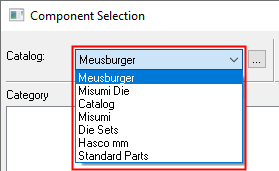
When a catalog is selected, the appropriate catalog Category and Sub-Category component types are automatically displayed (depending on the Catalog type). - Select the required Category and Sub-Category component types (for example, 2a and 2b in the image above). When you select a Category component, the appropriate Sub-Category components are automatically displayed.
When you select a Sub-Category component type, if placing or size rules have been applied to this component, the Rule Information button and the Placing/Size Rules checkboxes become available for use, as shown below. These rules can be edited as required using the Rules Editor.

- Depending on the Sub-Category component selected, the appropriate Item components are then displayed. Select the required component item (for example, 3 in the image above).
When the component item is selected, the Catalog Table and Properties of the relevant component are displayed.
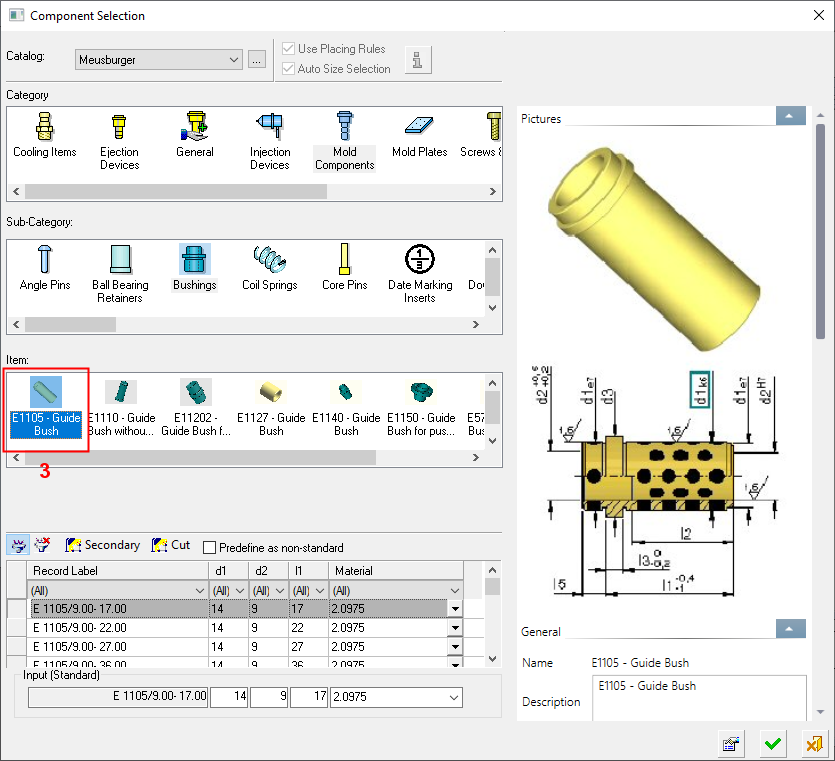
- Click the Properties buttonProperties button to hide the Properties and to expand the Catalog Table to the full width of the dialog.
- Select the required record from the catalog table and click OKOK to select the catalog item or click CancelCancel to exit.
- Select the required catalog (1 in the image above).
Required Step 2 
-
Place the mold part using the Add from Catalog positioning parameters.
The following parameters are displayed: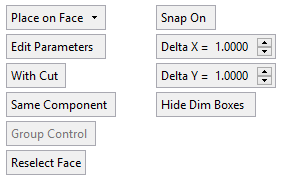
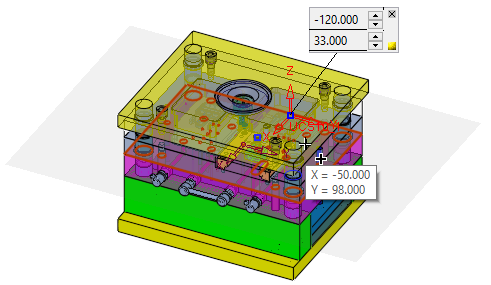
Optional Steps
The optional steps of the Add Mold Component function are identical to those of the Add Component function in the Assembly application.
Optional Step 1
|
Set the offset and rotation parameters. |
Optional Step 2
|
Select a UCS on the added component to position the component. |
Optional Step 3
|
Select the parts to be cut via the displayed Cut Manager dialog. |

