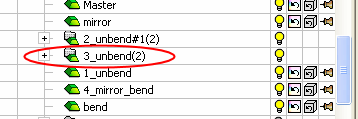Add Forming Shape to Strip  : Options and Results
: Options and Results
Access: Open this function from one of the following locations:
-
Select Die Design > Strip Forming Shape > Add from the menu bar.
-
Select Forming Shapes > Add from the following Die Design Guide: Die Strip Design Guide.
Add a forming shape to the strip.
Note: You can relocate forming shapes in the strip at any time, as described in Relocate in Strip. You can remove forming shapes from the strip, as described in Delete From Strip.
The procedure below describes how to select a part and add it to the strip.
Required Step 1 
- Pick the component to be added to the strip.
- Select the required component to add. The selected part is highlighted in red. The available spaces in the strip are marked in Green circles and the occupied spaces are marked in Red circles, as shown below.
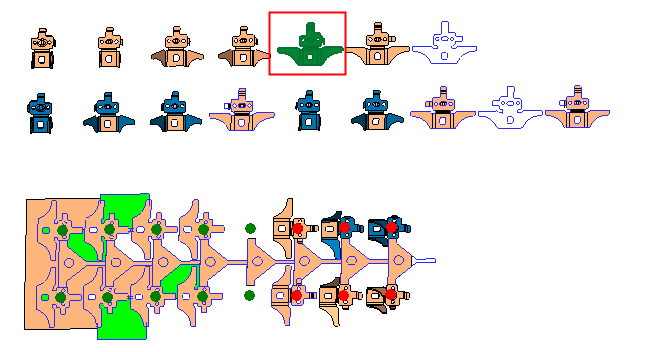
Required Step 2 
Place the component in the target location in the strip.
-
Place the cursor over the required location in the strip. The Green circle becomes highlighted
 ,
,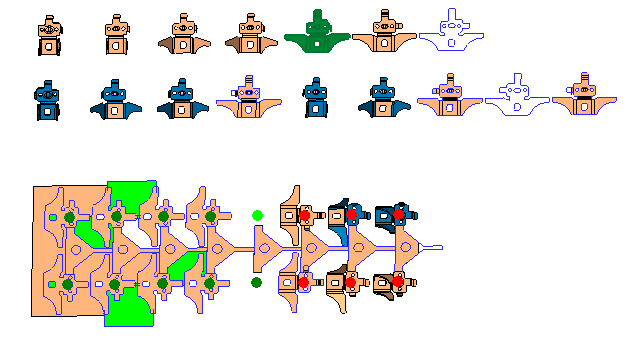
-
Click to add the selected forming part to the required location in the strip. The selected forming part is located in place (highlighted in Gray), as shown below:
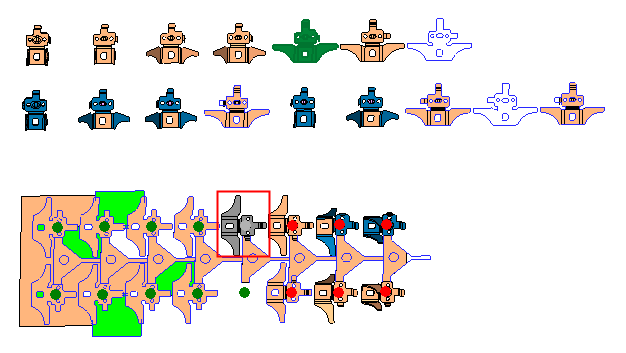
-
Click OKOK or ApplyApply in the Feature Guide to complete the function.
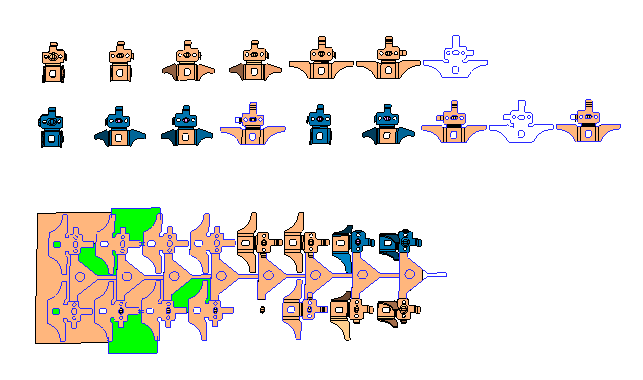
-
When completed, the new Strip Forming Shape will appear in the Feature Tree