Cooling Cut  :
Options and Results
:
Options and Results
Access: Open this function from one of the following locations:
Select Mold Design > Cooling > Cooling Cut from the menu bar.
Select Cooling > Cooling Cut from the Mold Design Guide Toolbar.
Cut the mold plates and inserts by cooling objects (cooling channels) and cooling items (nipples, plugs, etc.).
Use this function to perform the cut operations on cooling channels that were created by the Cooling Objects function, when the Without Cut option was used.
Important: Make sure that the required assembly is activated before using this operation.
Required Step 1 
Pick the cooling objects (cooling channels) and cooling items (nipple, plugs, etc.) that should cut the mold plates.
Note: Only cooling objects from the cooling part of the activated sub-assembly can be picked.
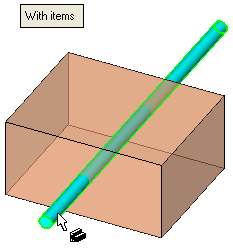
With Items |
Cooling items (nipples, plugs, O-rings, etc.) that are assembled to the cooling objects (channels) are also selected. Notes:
|
Without Items |
Only the cooling objects (channels) can be selected. |
Required Step 2 
The Cut Manager is displayed; select the parts to be cut. This step enables you to manually control which parts are to be cut.
All the parts that are going to be cut by the cooling objects (according to the cooling cut analysis) are displayed in the Cut Manager dialog. This list includes the parts calculated when the cooling objects were created using the Cooling Objects function.
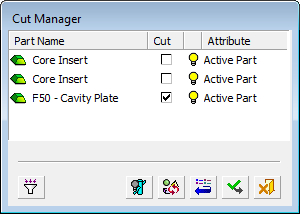
You can pick or unpick additional objects and/or parts.
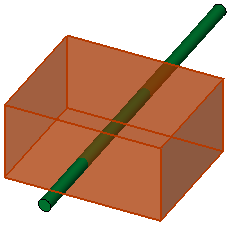
Optional Step
1 
Activate Visual Analysis.
Press OK ![]() or Apply
or Apply ![]() in the Feature Guide
to complete the function.
in the Feature Guide
to complete the function.
The following occurs:
The selected parts are cut by the cooling objects and, if required, the cooling items.
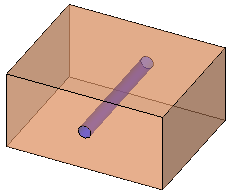
The new faces created by the cut operation are given a color defined in the Preferences.
The faces of the cooling channels are grouped in a set called Cooling Faces. There is only one set by this name and for subsequent cut operations, the new faces are added to the existing set.
When completed, the Cooling Cut feature will appear in the Feature Tree as follows:
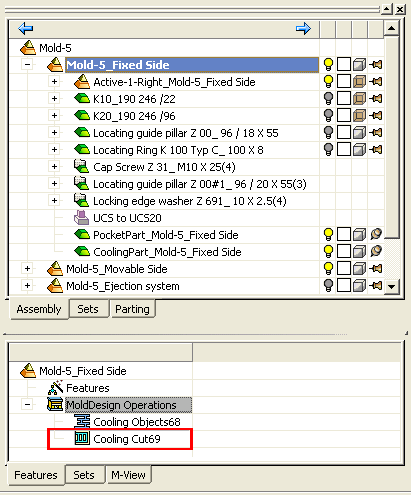
Notes:
The system cuts all the plates in the active assembly that the cooling channels pass through.
The cooling channel object in the cooling part is hidden, by default. To display it, activate the cooling part and show the cooling object.
When editing the Cooling Cut function, only cooling objects can be picked or unpicked. Cooling items cannot be picked/unpicked in edit mode.


