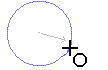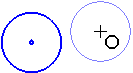Circle 
Access: Invoke the Sketcher, define the sketch plane and then invoke this function from one of the following locations:
-
Click the Circle button
 in the Sketcher
toolbar.
in the Sketcher
toolbar. -
Right-click the graphics area and select Circle from the popup menu.
Create a circle.
The circle can be created in Free Mode or Dimension Mode. Toggle the Free / Dimension button as required.
Sketch Free/Dimension Note: You can toggle between Free and Dimension for circles, lines, ellipses, polygons and rectangles, so you can either create these entities without any dimension constraints, or to give preset dimensions on the geometry (which enables you to preview the exact shape before creating the entity).
Pre-dimensioned circles, ellipses, polygons and rectangles also have a center point, which makes it very easy to dimension or reference to the center of the geometry. Additional shapes can be constrained to the first one, or created with their own independent dimensions.
|
Free Mode: |
Dimension Mode: |
|
|
|
Circles can be created with the following types of constraints:
|
Create a circle starting from its center point. Moving the cursor expands the radius of the circle.
|
|
|
Create a circle starting from a point on its circumference. You can select up to 3 points on the circumference to define the circle. You can also use the point options with other drawing tools.
|
|
|
Create a circle that is tangent to an existing entity. The two entities become mutually constrained.
|
|
|
Create a copy of an existing circle. The two circles become mutually constrained.
|
Dynamic constraint lines appear in the graphics display area to help you position your circle relative to the XY axis or other entities. When creating tangent circles you can use alignment constraints. See Alignment with Existing Entities.
When you create a new circle relative to an existing entity, the new circle and the related entity become mutually constrained. You can also define additional constraints for a new circle.
Free Mode
Draw a circle without any dimension constraints (default option). The circle's size is defined by the point you pick in the graphics area.
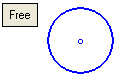
Create a circle using the Free Mode
-
InvokeInvoke the Circle Sketcher tool.
The cursor appears in the graphics display area as a crosshair-and-circle .
. -
Pick a point that will be the center of the circle.
-
Drag the circumference to the required size and click. The circle is created.
Dimension Mode
-
Draw a circle with predefined dimension constraints.
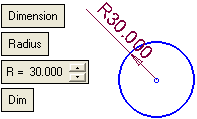
-
Set the parameters.
Dimension
Toggle the Free / Dimension button as required. See the explanations above.
Radius
This is a toggle option: Radius / Diameter. This option enables you to define the size of the circle according to one of these options. Depending on your selection, the appropriate parameter is displayed.
Radius
Create the circle by defining its radius. A radius value parameter is displayed.
ExampleExample: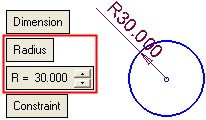
Diameter
Create the circle by defining its diameter. A diameter value parameter is displayed.
ExampleExample: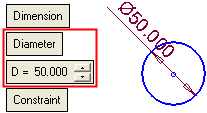
Dim
This is a toggle option: Dim / Constraint. This option enables you to either display a dimension with every circle created, or to display a dimension constraint on identically sized circles.
Dim
Display the dimension with every circle created.
ExampleExample: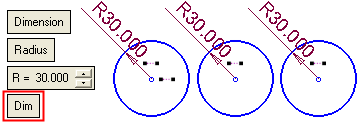
Constraint
When creating identically sized circles, display a dimension on the first circle and then display a dimension constraint on subsequent circles.
ExampleExample: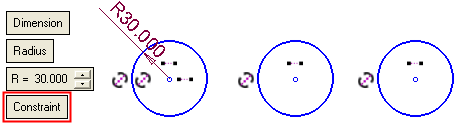
When creating different sized circles, display the dimension on all the circles; as in the Dim option.
ExampleExample: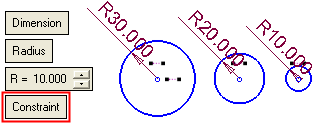
Note: When working in Dimension mode, the last parameter values selected in the function are kept as the default for the next time you access the function.
Create a circle using the Dimension Mode
-
InvokeInvoke the Circle Sketcher tool.
The cursor appears in the graphics display area as a crosshair-and-circle .
. -
Set the required parameters. The preview automatically displays the size of the intended circle as part of the mouse cursor.
-
Pick a point to position the circle. The circle is created according to the parameter settings.