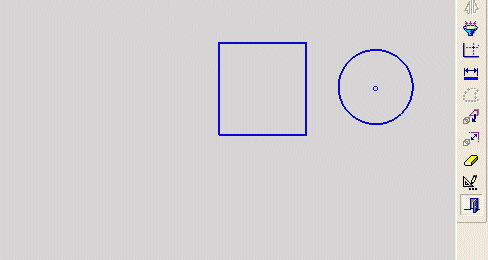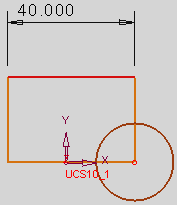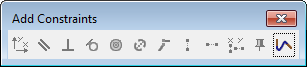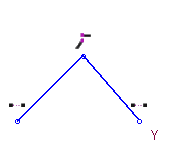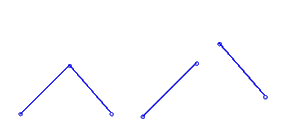Delete Constraints and Relations 

Access: Invoke the Sketcher, define the sketch plane and then invoke this function from the following location:
-
Click the Sketcher Tools
 >
Delete Constraints and
Relations button
>
Delete Constraints and
Relations button  in the Sketcher toolbar.
in the Sketcher toolbar.
Delete all dimensional and geometrical constraints and relations.
The Delete Constraints function enables you to define whether to delete all Dimensional Constraints, Geometrical Constraints and/or Relations, as shown in the procedure below.
|
Demo: Press the button below to view a short movie demonstrating the function: |
|
|
Delete dimensional and geometrical constraints
Create a sketch in the sketcher and add constraints as required:
|
|
|
Invoke the Show Constraints by Selection Sketcher tool and then select the entity for which you want to view the constraints, as follows:
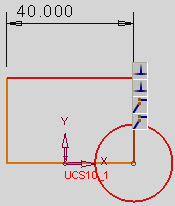
InvokeInvoke the Delete Constraints and Relations Sketcher tool. The Delete Constraints and Relations dialog appears:
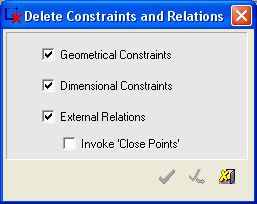
From the Delete Constraints and Relations dialog select the required constraints to delete, as follows:
-
Select the Geometrical Constraints checkbox to delete all geometrical constraints.
-
Select the Dimensional Constraints checkbox to delete all the dimensional constraints.
Note: If the Dimensional Constraints checkbox is selected, all formulas are removed from dimensions attached to the selected geometry.
-
Select the External Relations checkbox to delete all external relations. When this option is selected, the Close Points option becomes available.
-
To delete relations, select the required sketch entities (added geometry, added reference, regular sketch entities). Selecting sketch entities will delete their constraints. Operation on a curve means operation on its reference points (endpoints).
-
|
Before - relations intact: |
After - relations deleted: |
|
|
|
Click Apply ![]() to delete the selected constraints. In this example all the constraints will be deleted.
to delete the selected constraints. In this example all the constraints will be deleted.