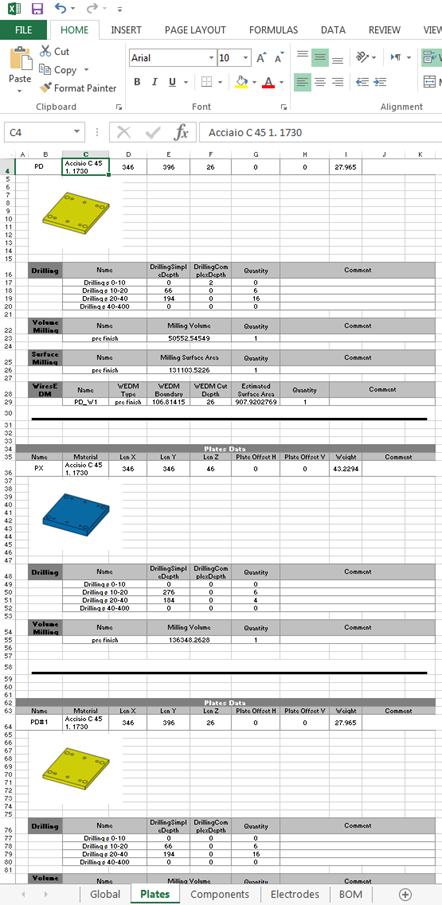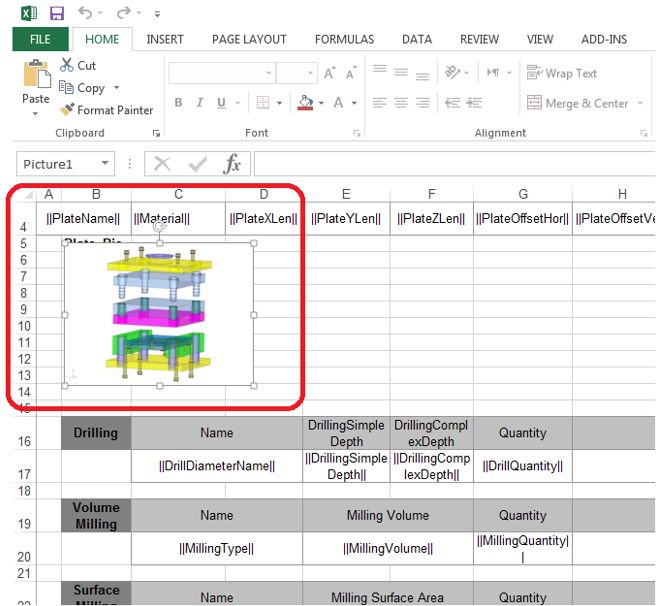Generate Report
Access: Open this function from one of the following locations:
Generate a report to produce the final quote.
When all the relevant data has been generated during the quoting process, the Quoting Preferences and the various Quoting tools can be used to generate a report.
-
For Transfer Dies, a preliminary dialog enables you to select the specific transfer shape on which the report is to be created. The DieSets dialog is displayed showing all the DIE SET names, enabling you to select one or all sets whose data will be displayed on the output report.
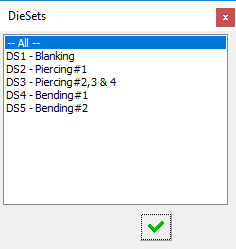
Dialog options:
All
The report will be created for all die sets.
<Die_Set_name>
The report will be created for the selected die set.

OK: Accept the changes, perform the operation, and close the current dialog/task.
When OK is selected, the Quoting Data Report dialog is displayed, see below.
-
For Progressive Dies (and Transfer Dies, after selecting an option from the DieSets dialog), when this function is Variable "iinvoke" is not defineddVariable "iinvoke" is not definedd, the Quoting Data Report dialog is displayed:
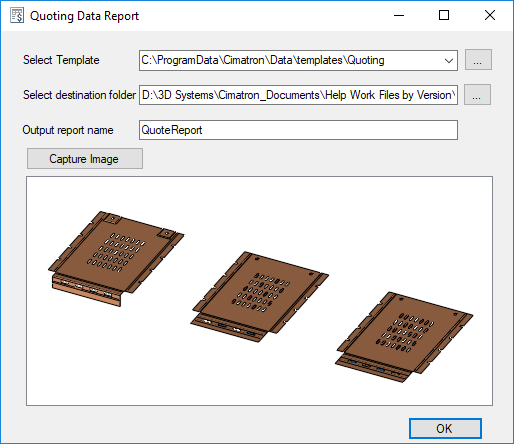
In the dialog you can set templates (there are defaults for Mold and Die, and you can also customize your own template) and set the destination folder and report name.
- Click the Capture Image button to capture an image for the report.
- Click OK and view the report.
To edit the report template, open the file Report.xlsx from the following folder:
...\ProgramData\Cimatron\Cimatron\2025.0\Data\templates\QuotingThe report template can be adjusted, a logo can be added or the structure and order of the table changed.
For example, in the Plates tab, if a picture has been placed in the upper area of the Plates table, the result is that a picture will appear for every Part in the report. The picture defined in the report can be any image. The only rule is that the upper left corner of the picture frame must reside in the cell having the string Plate_Pic.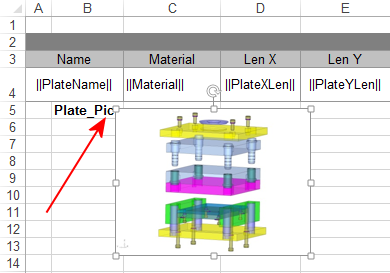
View the report: