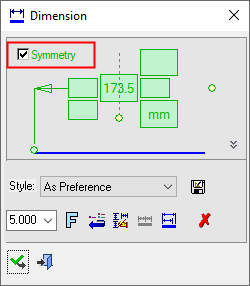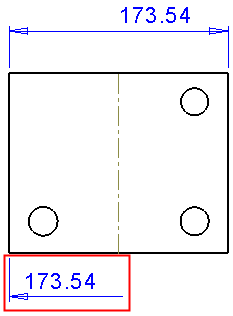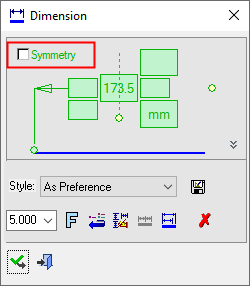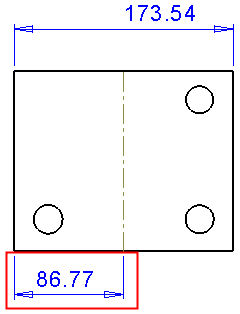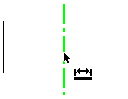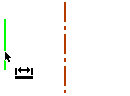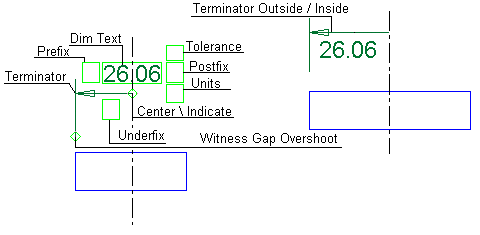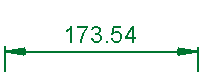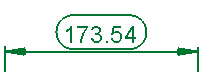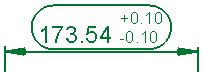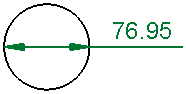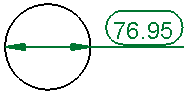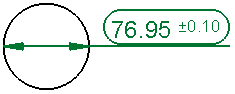Symmetry Dimensions 
Access: Open this function from one of the following locations:
-
Click the
 button in the toolbar.
button in the toolbar. -
Select Symbols > Textual > Dimension from the menu bar.
-
Select Dimension on the popup menu (right-click the graphics area).
Create Symmetry dimensions. A symmetry dimension is created when a symmetry or center line is involved in the dimensioning process (e.g. if a point on a symmetry or center line is selected during the dimensioning process). In this case, a Symmetry checkbox appears in the dimension dialog.
|
Symmetry Dimension dialog Click on an item in the dialog for a description. See below for additional information. |
Example Symmetry dimension |
|
|
|
|
Symmetry = OFF |
Symmetry = OFF |
|
|
|
See Symmetry Oblique, Symmetry Ordinate, Symmetry Short Long.
See the Advanced Area Options, below.
Creating Symmetry dimensions
InvokeInvoke the Dimensions function. A grayed out dialog is initially displayed.
See the Dimensioning Process for additional information.
Pick the symmetry line and then the entity to be dimensioned.
|
|
|
Position the dimension.
Edit its parameters with the help of the hot spots and tips either directly in the graphic area or on the popup submenu. Change font style ![]() and character size also, if required.
and character size also, if required.
To complete the current operation and remain in the dialog, press the Apply ![]() button or <exit><exit>.
button or <exit><exit>.
To exit the function, press the Close ![]() button.
button.
Note: For additional information, see the Dimensioning Process and the attached notes.
Dimension Dialog for Symmetry Dimensions
|
The Dimension dialog displays Click on an item in the dialog for a description. |
Example Symmetry dimension labels: Click a label for a description. |
|
|
See Dimension Overview for a general description. |
Notes:
-
In multiple edit, a regular dimension is displayed. Any work done on the right side will affect symmetry dimensions that have an arrow on the right side and vice versa.
-
If symmetry dimensions, or symmetry dimensions that are switched to normal dimensions, are included in the selection, the symmetry checkbox is displayed in the Dimension dialog. The status of the checkbox will be off unless all the selected symmetry dimensions are on - in which case it will be on.
-
The Label dimension is disabled is symmetry dimensions.
-
The Linear Chain dimension option is disabled in symmetry dimensions.
Advanced Area Options
All Dimension dialogs have an Advanced Area where additional dimension options are available. Click the Expand toggle button ![]() on the Dimension dialog to show the Advanced Area parameter(s).
on the Dimension dialog to show the Advanced Area parameter(s).
The Inspection Dimension option appears in all the Dimension dialogs; however, additional options may also appear here depending on the entity selected to be dimensioned.
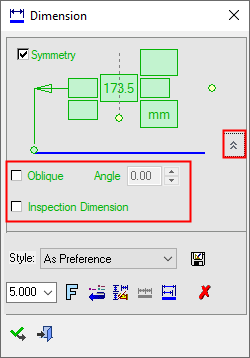
For a description of the Oblique option, see Symmetry Oblique.
|
Inspection Dimension |
Surround dimensions with a rounded outline. This means that it is a dimension that should be inspected/verified after production.
|