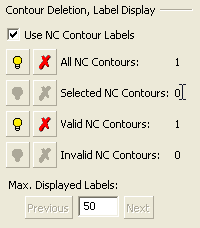Contour Manager (NC) > Contour Deletion & Label Display
Access: Open this function from the following location:
Boundary/Contour selection mode:
Either press the button in the Work
Mode Dialog (if you are in Wizard
Mode), or display the Geometry
parameters in the parameter
tables.
button in the Work
Mode Dialog (if you are in Wizard
Mode), or display the Geometry
parameters in the parameter
tables.
The Geometry Table is displayed:
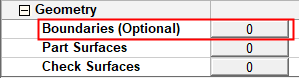

Depending on the current operation, the Boundaries or Contours option is displayed. Press the adjacent button to display the Contour Manager; you are ready to start selecting contours.
See Selecting / Unselecting Geometry.
See the cursor symbols in Cimatron when picking geometry.
The Contour Deletion, Label Display section is the lower part of the Contour Manager dialog and provides you with the following management tools:
|
|
|
This section of the Contour Manager dialog also interacts with the NC Parameters section of the dialog, via the NC contour labels.
In the example below, a single NC contour has been created and it is a valid contour. There are no selected or invalid contours. Note that the Use NC Contour Labels checkbox is not selected.
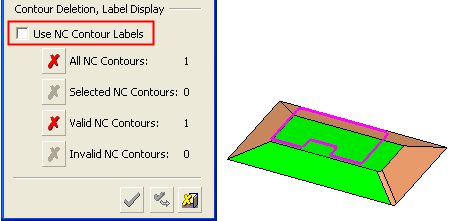
When the Use NC Contour Labels checkbox is selected, this displays labels that are attached to NC contours. Each NC contour has a label attached to the middle point of its first segment by a rubber line.
When the  /
/ button is displayed, this means that, for each contour group, the labels are hidden or shown respectively.
button is displayed, this means that, for each contour group, the labels are hidden or shown respectively.
You can also delete NC contours wherever the  button is displayed.
button is displayed.
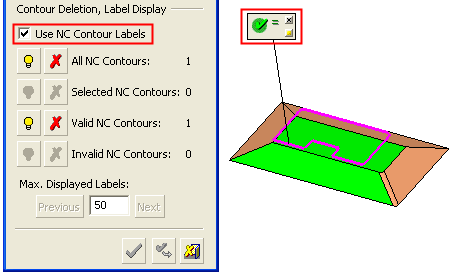
Buttons
The following buttons appears in the Contour Deletion, Label Display section of the Contour Manager dialog.
|
|
Hide/Show the labels attached to each of the NC contour groups. Each NC contour has a label attached to the middle point of its first segment by a rubber line. |
|
|
Delete the appropriate NC contour group. |