Information Tool: Basic Information 
Access: Open this function from the following location:
-
Select Analysis > Tools > Information from the menu bar.
Display tooltip information about the selected entities.
Basic information regarding the highlighted entity is displayed in the Status Bar at the bottom of the Cimatron window. (Information is also displayed in a small popup window next to the highlighted entity.)
There are two ways to use the Information Tool to display details of an entity;
- Basic information can be displayed by hovering over the item with the Information Tool enabled.
- Detailed information about one or more entities can be displayed by clicking on them with the Information Tool enabled - see High Level Information.
To display basic information on an entity:
-
InvokeInvoke the Information Tool.
-
Move the cursor over an entity to highlight it. The basic information is displayed in a small popup window next to the highlighted entity and the Status Bar. Click the Show Figures parameter to switch this feature off or on.
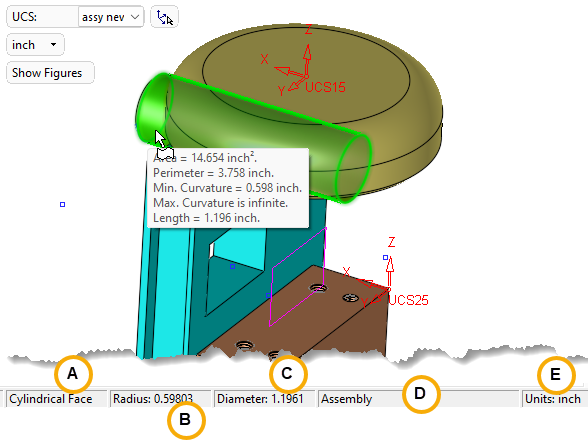
The information displayed in the Status Bar above depends on the type of entity highlighted. In the above example, the part is an assembly component and the highlighted entity displays the following information:
A. The type of entity highlighted. In this case - a cylindrical face.
B. The radius or length of the highlighted entity.
C. The diameter of the highlighted entity (if applicable).
D. The name of the part.
E. The units of measurement.
