License Manager - Client Side
Access: Open this function from the following location:
-
Press the License Information button in the License Server Monitor
A flexible licensing system enables you to make the most efficient use of your software licenses. The system supports two types of licenses; Local-Node License (also called a Node-Locked or Standalone license) and Floating License (also called a Network license). A Local-Node and Floating license can be used together; this is called Mixed Mode.
The License Manager is a tool to manage your license. You can either view your license, set your local license or connect to your server license (setting its name or IP).
The License Manager defines the path to the local license file (received from your Provider or Reseller), which your product uses to verify the license. The License Manager also displays license information per product and version number.
To use this product, you require a license file. The license file is sent to you by your local Provider or Reseller. This license is issued for a specific computer and Hasp number.
The License Manager can be invokedinvoked from the License Server Monitor and shows the license information and version number per product. Either display your own licenses or all user licenses.
The License Manager dialog is displayed showing the client computer's installed Cimatron software:
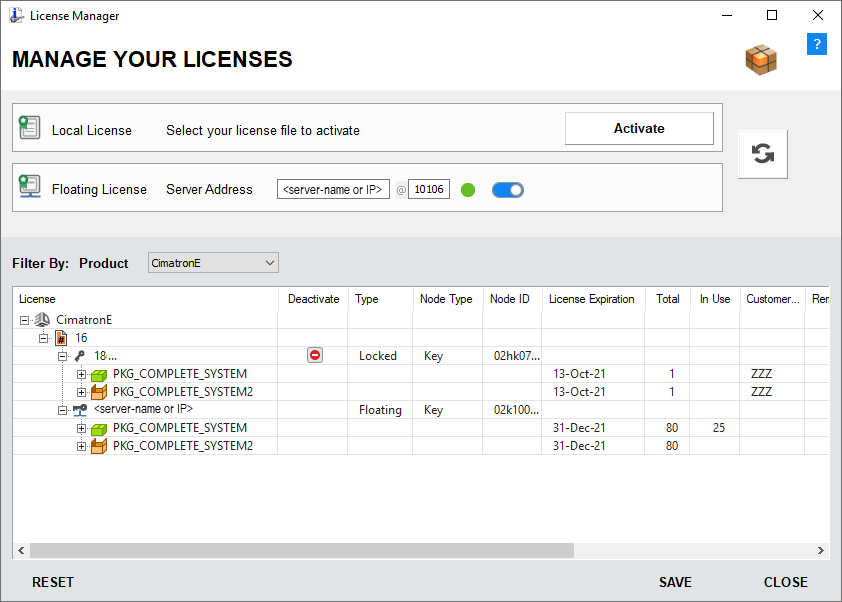
Note that the example shows the Deactivate button  for the Locked license.
for the Locked license.
See the explanation for the Dialog Options and Dialog Buttons below.
The License Manager dialog enables you to view multiple license files. Toggling the Licenses drop-down list from All Licenses to My Licenses filters those licenses that match the Machine Key and HASP_ID of the protection device connected to the PC.
The file, CimLmLib_Client.log, tracks any possible errors in the event the license is unavailable.
License files (node-locked licenses and floating licenses) can be placed in the same folder.
For more, see
See also
- License Manager Dialog Options
- License Manager Dialog Buttons
- Licensing Troubleshooting
- Package Manager - Client Side
Dialog Options
The following fields are displayed in the License Manager dialog.
-
License File Locations:
Local License:
Select your license file to activateFor a Local-Node License, click the Activate button to browse and select the license file(s) received from your Provider or Reseller - see Get Node IDs. For additional information on activation, see Activate License.
Floating License:
Server Address (Port)For a Floating License, enter the license server address (<the server IP address or the server name> and also the Port).
-
Filter By:
Product
Select the product whose licenses you wish to display.
A drop-down list contains all the relevant products installed on your computer. If only one product is installed, the product name is displayed and the drop-down list is grayed out.
Version
Select the version of the product whose licenses you wish to display.
A drop-down list contains all the versions (of the products) on your computer. If only one version of the product is installed, the version number is displayed and the drop-down list is grayed out.
The following options are available in the drop-down list:
All
Display all your licenses.
<<Product_Name> version #>
Display only the licenses relevant to the product version number selected. The number of versions that are displayed in the list depends on the number of valid licenses on your computer.
Licenses
Display licenses (for the selected product and version) from a drop-down list. The following types are available:
My Licenses
Display all your licenses.
All Licenses
Display the licenses of all users.
Floating Licenses
Display all your floating licenses.
-
License Display Area:
Displays the licenses and license contents according to the previously selected parameters.
Licenses displayed in RED are invalid licenses that have expired or do not match the Node ID of your protection device.
-
Deactivate
When a license is activated, a Deactivate button
 is displayed in the Deactivate column of the license in the License Manager dialog. To deactivate a license, click the Deactivate button
is displayed in the Deactivate column of the license in the License Manager dialog. To deactivate a license, click the Deactivate button  .
. -
In Use Column
The In Use column shows the number of packages or modules that are currently grabbed, out of the total available. This information is only shown for a floating license.
-
Customer ID
Displays the customer ID number.
-
Remarks
Displays comments.
Dialog Buttons
The following buttons appear in the License Manager dialog:
|
|
Help: Opens the Help. |
|
|
Package Manager: Displays the Package Manager - Client Side dialog. |
|
|
Refresh View: Refreshes the dialog contents after you have changed a setting. |
|
Reset |
Load Defaults: Retrieves the last saved settings in the dialog. |
|
Save |
Save Settings: Saves the current dialog settings. |
|
Close |
Closes the License Manager dialog. |
Note: For more on licensing, contact your Provider or Reseller.


