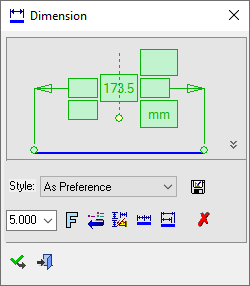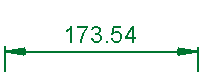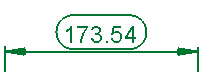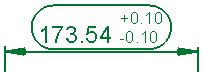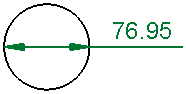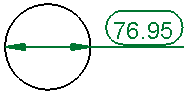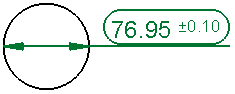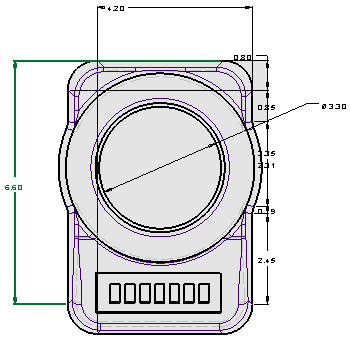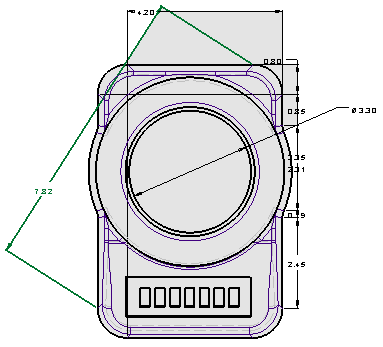|
|
Linear Chain 
Access: Open this function from one of the following locations:
-
Click
 in the toolbar.
in the toolbar. -
Select Symbols > Textual > Dimension from the menu bar.
-
Select Dimension on the popup menu (right-click the graphics pane area).
The Linear Chain option allows you to measure a series of individual linear dimensions in a sequence.
|
Linear Chain Dimension dialog Click on an item in the dialog for a description. (the Linear Dimension dialog is displayed) |
Example Linear Chain dimension |
|
|
|
See the Advanced Area Options below.
Creating a linear chain
InvokeInvoke the Dimensions function. A grayed-out dialog is initially displayed.
See the Dimensioning Process for additional information.
Place the cursor over the first point to be picked which is automatically marked with a GREEN square.
Pick the first point.
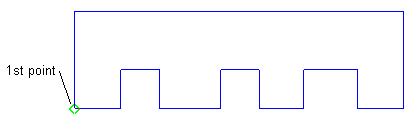
Pick the second point, then pick outside the figure to create the dimension.
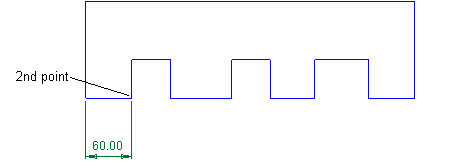
In the Dimension dialog, select Chain Dimension ![]() (the cursor changes to the Chain Line Dimension pointer
(the cursor changes to the Chain Line Dimension pointer  ) then pick sequential points in the chain while <exiting><exiting> between each picked point.
) then pick sequential points in the chain while <exiting><exiting> between each picked point.
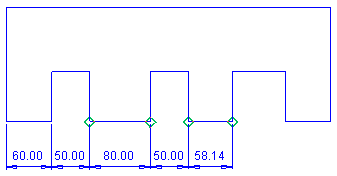
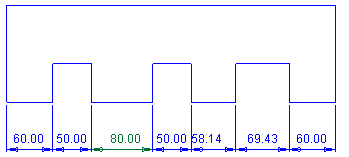
The linear dimensions are created and aligned in a chain. If any of the dimensions in the chain are moved about the graphic area, all the dimensions align themselves accordingly.
Edit its parameters with the help of the hot spots and tips either directly in the graphics pane area or on the popup submenu. Change font style ![]() and character size also, if required.
and character size also, if required.
<Exit><Exit> twice to leave the function.
Note: For additional information, see the Dimensioning Process and the attached notes.
Advanced Area options
All Dimension dialogs have an Advanced Area where additional dimension options are available. Click the Expand toggle button ![]() on the Dimension dialog to show the Advanced Area parameter(s).
on the Dimension dialog to show the Advanced Area parameter(s).
The Inspection Dimension option appears in all the Dimension dialogs; however, additional options may also appear here depending on the entity selected to be dimensioned.
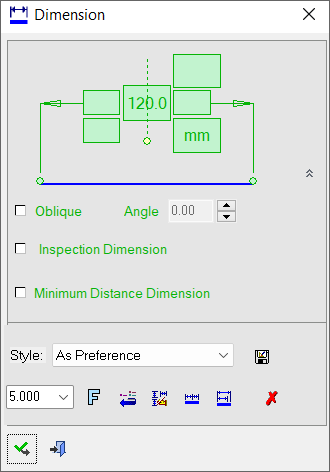
For a description of the Oblique option, see Linear Oblique.
|
Inspection Dimension |
Surround dimensions with a rounded outline. This means that it is a dimension that should be inspected/verified after production.
|
|
Minimum |
Create and position a dimension at the minimum distance between two points.
|
For environments that require the frequent use of the Minimum Distance Dimension, the option can be set as the default in Preferences > Drafting > General > Dimensions by selecting the Point to Point Dimension > Minimum Distance parameter.
|