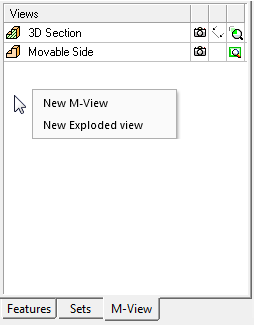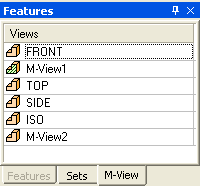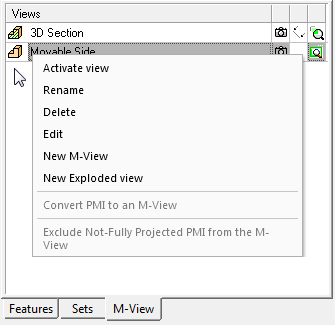M-Views: Editing / Popup Menus
M-Views can be modified by right-clicking on the appropriate M-View name in the M-View tab and selecting an option from the popup submenu. The popup submenu that is displayed depends on whether or not you select an M-View before activating the submenu:
|
The Standard M-View popup submenus. |
A Simple version of the M-View tab can be displayed by using the Preferences. See the "Simple" Note below. |
|
Popup without selecting an M-ViewPopup without selecting an M-View
|
M-View - SimpleM-View - Simple
|
|
Popup on selected M-ViewPopup on selected M-View
|
The edit options are as follows:
|
Activate view |
Restore the M-View orientation and size. |
|
Rename |
Enter a new name for the M-View. |
|
Delete |
Delete the M-View. |
|
Edit |
Return to the M-View creation stage for full editing. |
|
New M-View |
Open the M-View feature guide to create a new M-View. |
|
New Exploded view |
Create exploded views from all assembly models. |
|
Convert PMI to an M-View |
Assign PMIs to an M-View. This option is grayed out until at least one PMI is selected. |
|
Exclude Not-Fully Projected PMI from the M-View |
Exclude PMI entities (that are assigned to the selected M-View) that are not in the same plane as the activated PMI M-View. These entities will be excluded from the M-View. If all the PMIs assigned to the M-View are on the same plane as the activated PMI M-View, this option is grayed out. |